Clearing stats
The more clicks you have, the more space they take on the server. On average, 1 million clicks on v2 takes 2 GB of disk space. If the amount of free disk space drops to zero, it can lead to incorrect functioning of campaigns in the tracker.

The warning will come up once the remaining free space on the disk drops below 30% of the overall quantity.
If you see such a warning on the Monitor page in the tracker, in this case it is recommended to clear statistics to free up disk space.
Clearing campaings
Step 1
Select the campaign Campaigns and click Clear.
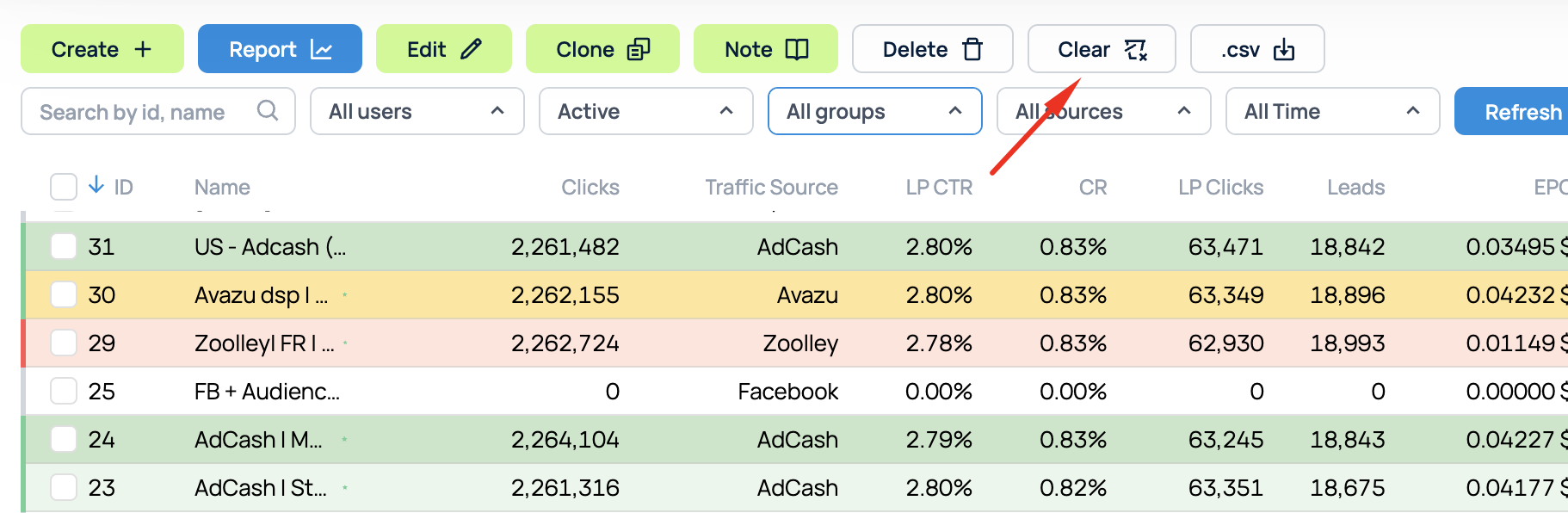
Step 2
Click Interval and specify the time interval for which you want to clean up, then click Apply.
To start a full cleanup of the campaign for the entire period, click Full.
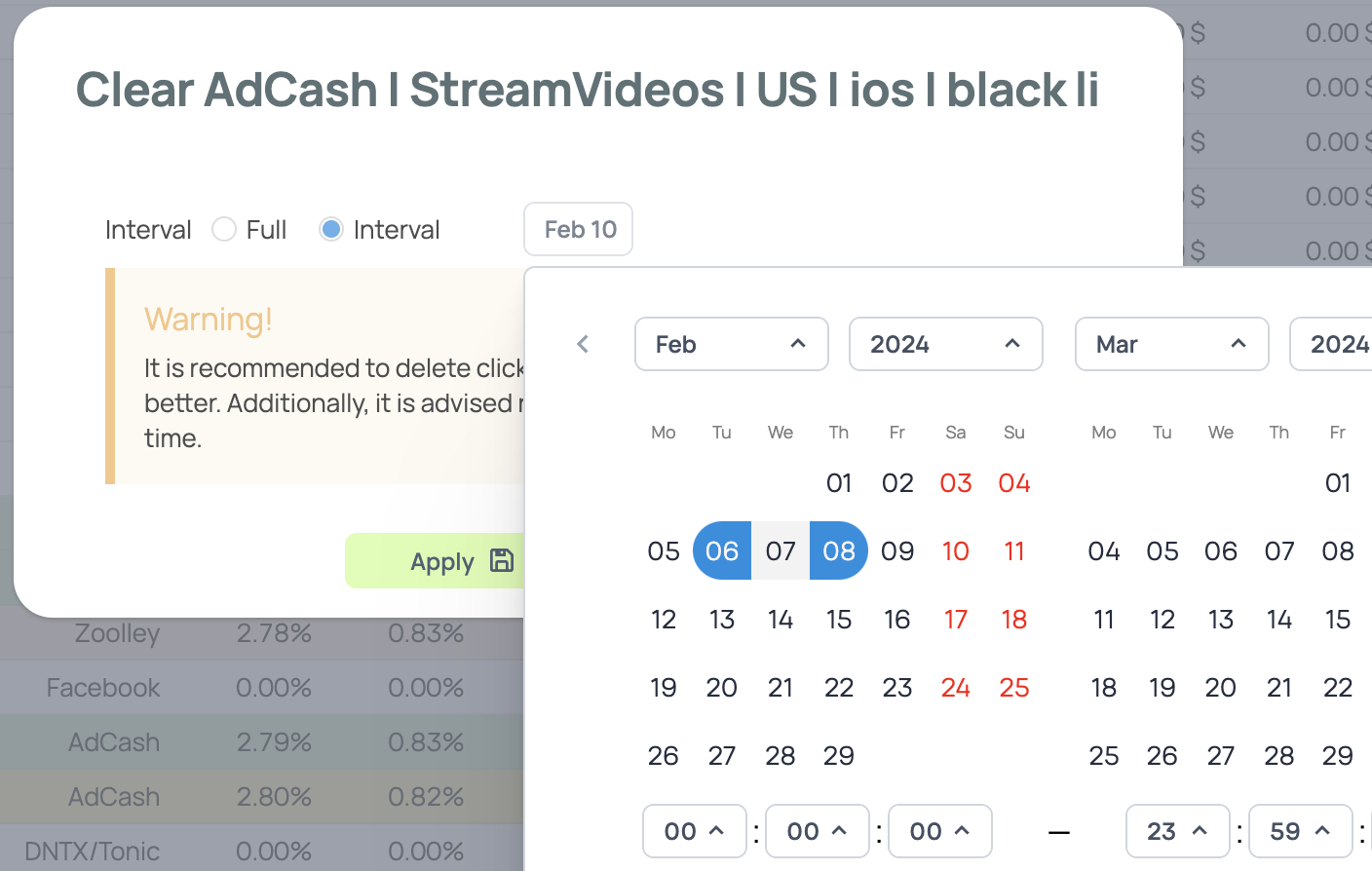
Step 3
The cleanup progress will be displayed on the Monitor page. On the same page, in the Disk Space line, you can see the remaining space on the server:
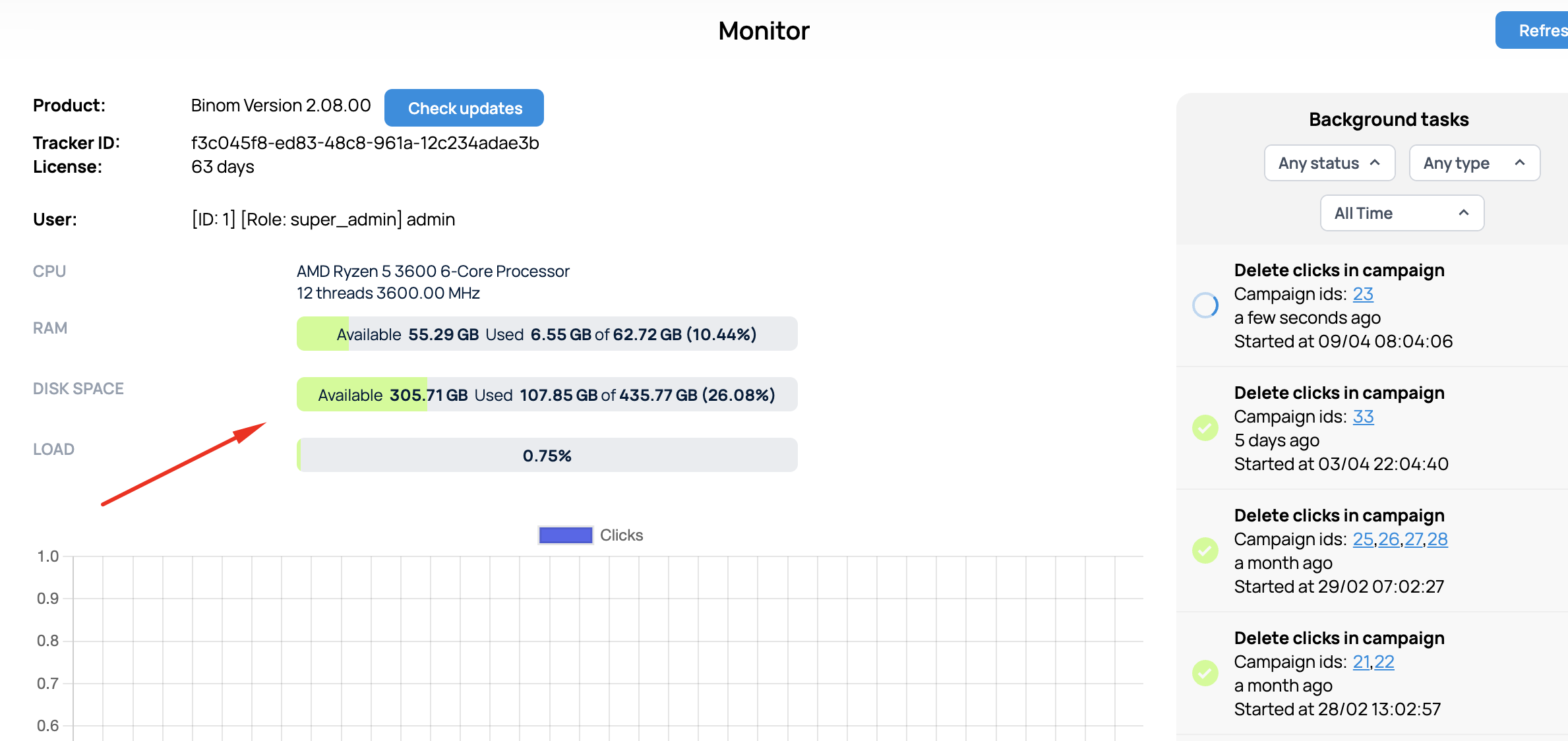
Clearing performance
When cleaning up statistics, it should be taken into account that such a procedure will take a certain amount of time and requires the allocation of some server resources. Below are the figures that should be used when cleaning up clicks:
| Server type | Average Deletion Speed of 1 Million Clicks for 1 Campaign |
|---|---|
| XS / 4 GB RAM | ~ 3 h 20 min |
| M / 8 GB RAM | ~ 54 min |
| L / 64 GB RAM | ~ 22 min |
Please note that cleanups can be run for multiple campaigns at the same time, in which case clicks will be deleted in parallel. Thus, cleaning up several small campaigns will take significantly less time than deleting clicks in a single campaign with a large number of clicks.
It should also be remembered that cleaning up clicks uses server resources, so on small configurations (8 GB RAM or less), you should avoid cleaning up clicks in large batches if the server is currently receiving a lot of traffic.
Also, the type of CPU used can affect the performance of cleanups. This difference will be more noticeable on small configurations. To minimize this effect, you can migrate the server to a configuration with a more powerful CPU, for example Premium AMD, if you are using Digital Ocean.
Auto Clearings
You can set up Auto Clearings and keep historical data only for the specified number of days.
Go to Settings > Clearings, check the Enable auto clearings box and specify the number of days you want Binom to keep the statistics for. Click Save.
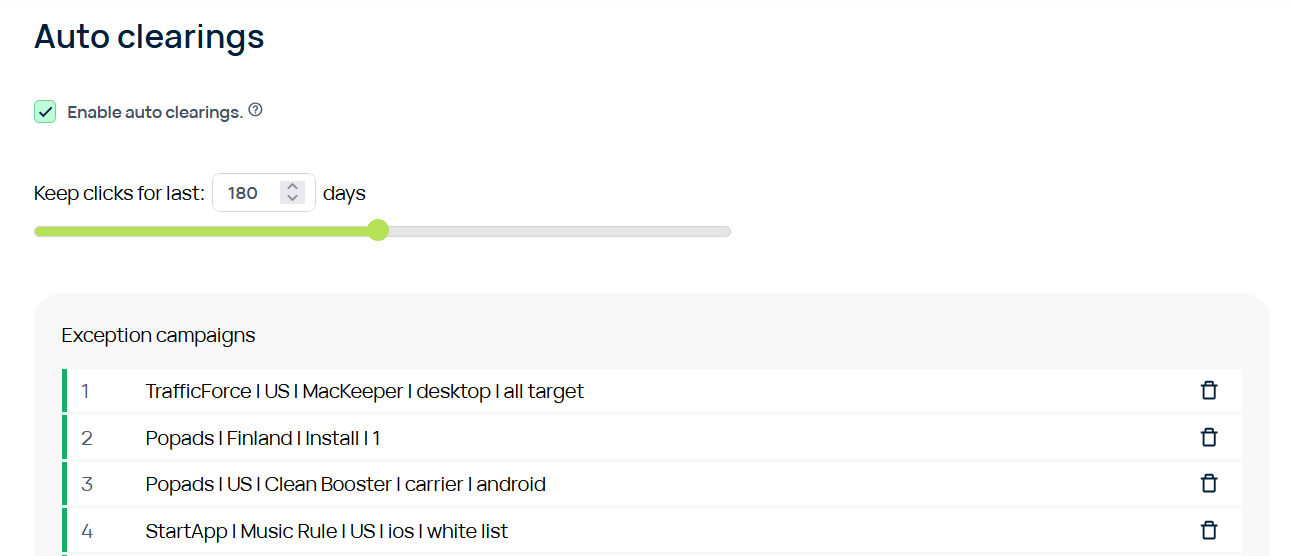
Keep in mind that once Auto Clearing is set up, Binom will clear clicks among all campaigns. To add the exclusions, click Campaign + and select campaigns that will not be auto-cleared.
Auto Clearings are designed to run several times per day and will start only if there are no manual clearings.
