Adding landers
There are several ways to connect your landing pages to Binom. Each method corresponds to a specific task, as the tracker can be used for different types of traffic and traffic distribution rules.
Currently, there are two ways to add landing pages:
Regular landing page
Go to Landers > Create. Then, you need to specify:
— Landing page name in the tracker
— Link to the landing page
— Group and language (optional parameters, but they will help you quickly filter the statistics)
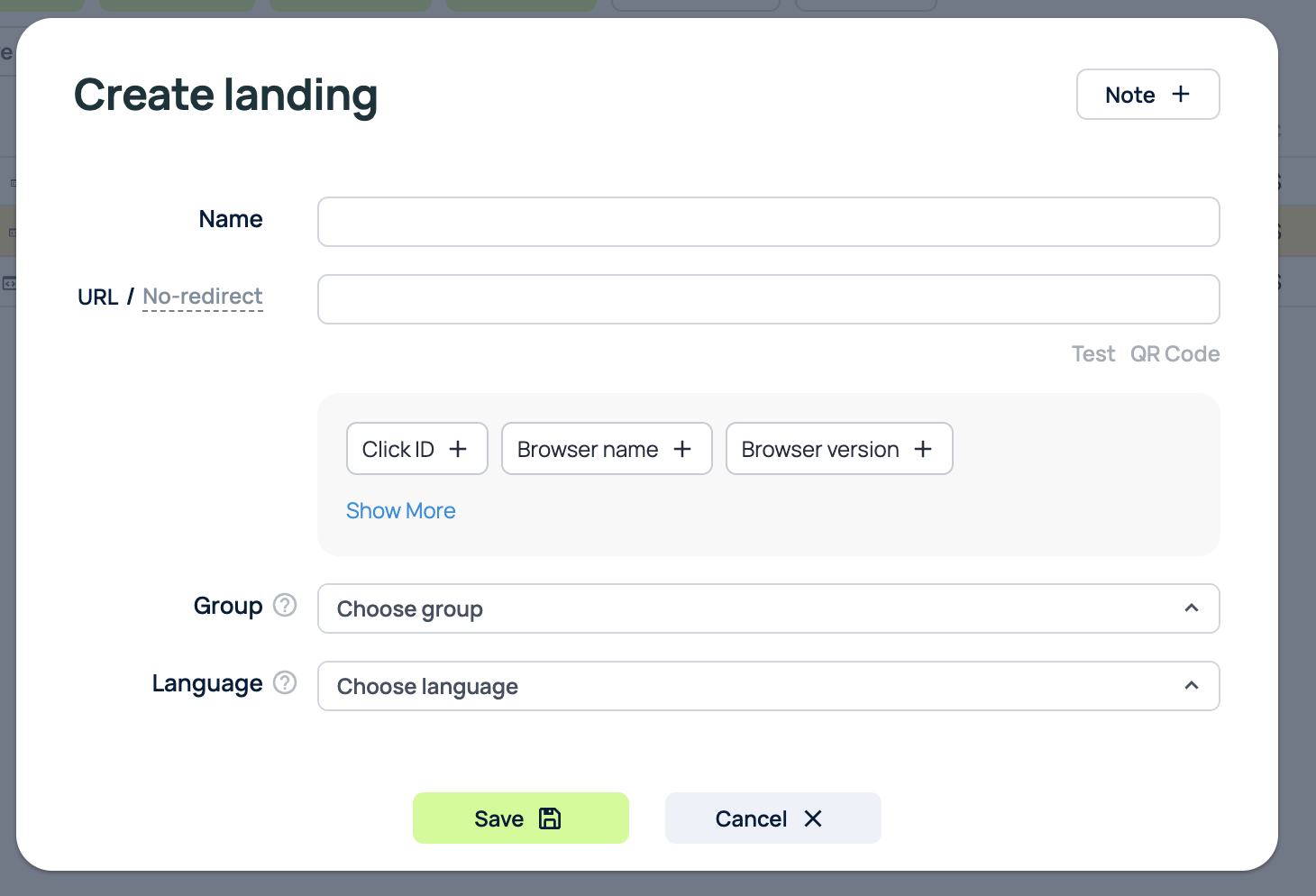
Link to the offer
Each link on the landing page that leads to the offer page must be replaced with the Click URL.This is the link that tracks the redirect from the landing page to the offer in the tracker. The Click URL also allows you to use your landing page with any offer in the campaign - you just need to change the settings. The domain in the Click URL must match the domain in the campaign. The Click URL has the following format https://domain.com/click?lp=1, where domain.com is the domain of your campaign.
You can add &exit=1 parameter to your Click URL. In this case Binom won't show redirects from a landing page to an offer in the LP Clicks and LP CTR statistics. It's useful in backfix-scripts in order to not mess the LP CTR statistics up.
Tokens
You can use tokens in the URL field to pass various click parameters (device, browser, user country, city, etc.) to the landing page. This is usually only required to display these parameters on the landing page itself.
For example, you want to pass the device name to the landing page. Select Device Name from the list of tokens, and the link will take the following form: http://domain.com/lander1/index.html**?device={device_name}**
<html><head><script>
function getURLParameter(name) {
return decodeURI(
(RegExp(name + '=' + '(.*?)(&|$)').exec(location.search)||[,null])[1] || ''
);
}
</script></head><body>
You use this device: <script>document.write(getURLParameter('device_name'))</script> !
<script>
alert('Your device: '+getURLParameter('device_name'));
</script></body></html>
Lander import
In some cases, there is a need to quickly add a large number of landing pages to the tracker based on a template. To do this, you can use the landing page import function.
Click Import to open the landing page import window. You need to add a list of new landing pages in the following format:
Name;URL;[Language code;Group name]
Parameters [] inside are optional, if they are not specified Binom tracker will leave them with empty values. Every lander needs have its own row:
lander1; google.com
lander2; google.com; EN
lander3; google.com; EN; mygroup
lander4; google.com
After clicking on Save button new landers will be added to the tracker.
Multiple offers
To specify a specific offer, simply add &to_offer=N to the Click URL of the click, where N is the offer number in the path.
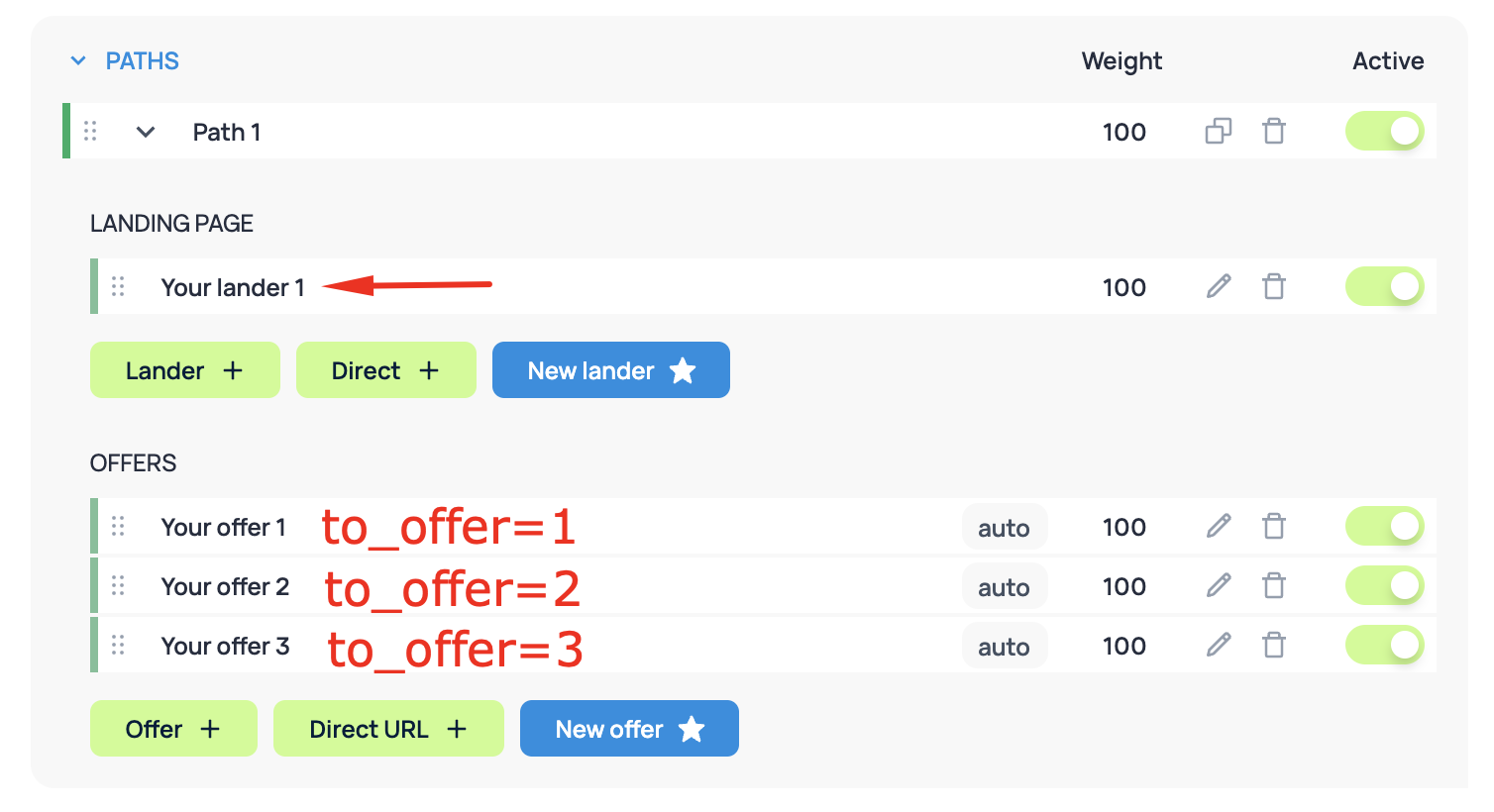
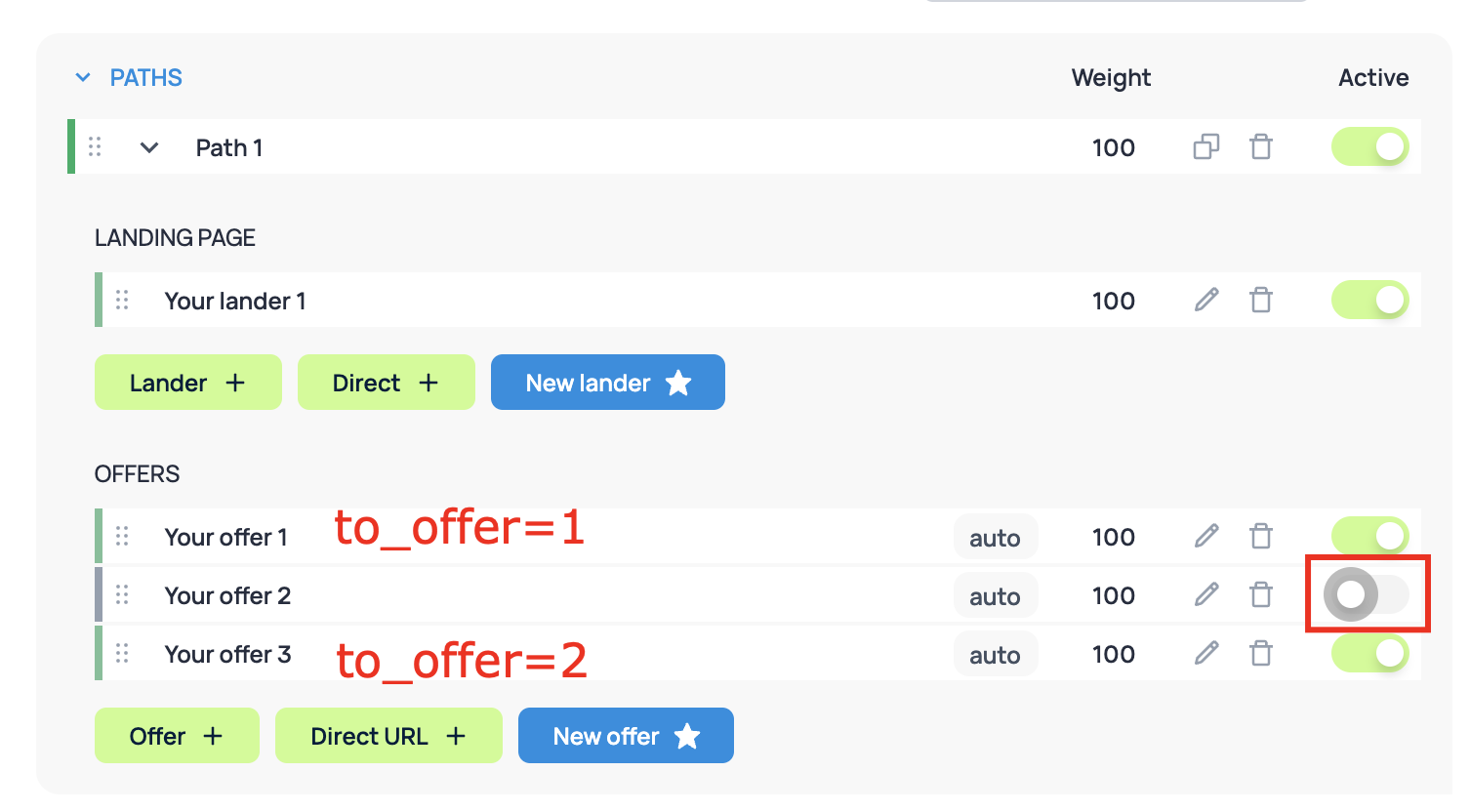
As a result, the link to a specific offer (for example, the second) on the landing page will look like this: http://trackdomain.com/click?lp=1&to_offer=2
Without specifying the parameter &to_offer=N, the offer will be selected in the usual order depending on the weights and rotation.
