Adding an offer
To add a new offer, go to Offers > Create.
Main section
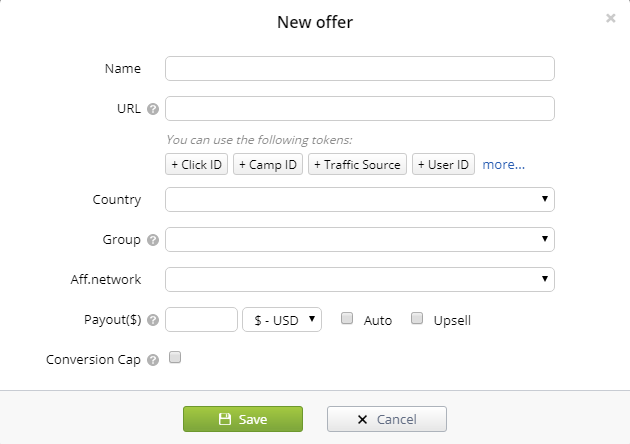
Name
We recommend you to specify the offer number (for example 8723). It will make the searching easier. There’s no need to specify the conversion cost though, because Binom indicates it in the statistics table.
URL
Specify the offer link. Make sure to add the {clickid} token, otherwise postback won’t return to the tracker (which means there will be no conversions).
Tokens
You can use tokens in the URL. For example, the {campaign} token passes the campaign ID. Thus, if an advertiser doesn’t like the traffic quality, they can tell you where it comes from.
-
The list of available tokens
-
Token Description {browser_name} Name of a browser {browser_version} Version of a browser {campaign} ID of a campaign {campaign_key} Key of a campaign {campaign_name} Name of a campaign {city} User's city {cnv_currency} Currency of a conversion {cnv_status} Status of a conversion {cnv_status2} The second status of a conversion {clickcost} Cost per click {clickid} ID of a click {continent} User's continent {continent_code} Code of a continent {country} User's country {country_code} Code of a user's country {date} Date of a click {device_name} Name of a device {device_brand} Brand of a device {device_model} Model of a device {device_type} Type of a device {domain} Domain specified in the campaign's settings {real_domain} Domain that was used in the campaign link {event1}, {event2} ... {event10} Event number (1, 2 ... 10) {externalid} External ID {ip} IP address {isp} Internet service provider {is_proxy} If proxy or not {lander} ID of a landing page {lander_num} Number of a landing page {language} User's language {lp_key} Key of a landing page {os_name} OS of a user {os_version} Version of an OS {offer} ID of an offer {offer_link} Offer link {offer_name} Name of an offer {offer_num} Number of an offer {path_name} Name of a path {path_num} Number of a path {payout} Payout {proxy} Name of a proxy {real_domain} Domain {referer} Referer of a click {region} User's region {region_code} Code of a region {resolution} Device screen resolution {rule_name} Name of a rule {status} Status of a conversion {status2} The second status of a conversion {time} Time the click happened {tName:NAME} Name of a traffic source tokens ({tName:zoneid}) {trafficsource} ID of a traffic source {trafficsource_name} Name of a traffic source {t1}, {t2}, {t3} ... {t10} Sources tokens {uclick}, {uclickhash} Service parameters {unixtime} Current server time (unix time) {user_agent} User agent {user_id} Tracker ID of a campaign owner {user_name} Name of a campaign owner {week} Week the click happened {affiliate_network_id} ID of an affiliate network {affiliate_network_name} Name of an affiliate network {campaign_group_id} ID of a campaign group {campaign_group_name} Name of a campaign group {offer_group_id} ID of an offer group {offer_group_name} Name of an offer group {lander_group_id} ID of a landing page group {lander_group_name} Name of a landing page group
-
Just click a token, and it will be added to the URL automatically. Click again and it will be deleted.
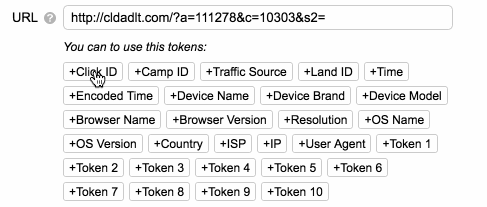
Country
Specify the country. You can leave this field empty for the international offers.
Group
Groups are needed for an easy searching in the campaign settings or for viewing the group statistics on the Offers tab. You may group by verticals, categories, types of traffic, and so on. It’s up to you. To add a new group, select Add new and name your group.
Aff.network
Select an available affiliate network or add a new one by selecting Add new in the dropdown menu. When you select an offer, the saved data gets added to the offer creation form automatically.
Payout
You can specify the fixed payout for each conversion. You can also check the Auto box, in this case Binom will get the value from the {payout} token, which must be specified in the postback URL in your offer network.
Upsell
Upsell defines how the payout will be counted for a specific click. If you have Upsell enabled (the box is checked) then the payout for each subsequent postback will be summed up with the current value. If you don't have Upsell enabled, the payout will be the taken from the latest postback for a click.
Conversion Cap
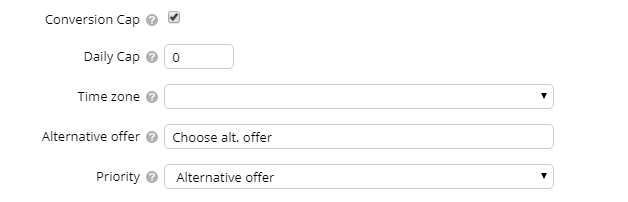
You can set the daily limit of conversions after which Binom will send traffic to another offer.
Daily Cap
Daily conversions limit.
Time Zone
A time zone of your affiliate network.
Alternative offer
Make sure you specify it, because all the offers in a path can reach their limits.
Priority
Select where your traffic will go to after reaching the limit (to other offers in the campaign path or to an alternative offer).
In the campaign settings you can see the current limit and the amount of conversions.

Bulk upload
To upload a bunch of offers at once, click Import. Specify the offers like this:
Name|URL|Payout [|Country (US,UK etc.)|Group|Affiliate network|Upsell("Upsell" or nothing)]
One offer per line. The values in [ ] are optional. If you do not specify them, Binom will set empty values. For groups and aff. networks specify their ID.
Click Import and your offers will be added.
Video
