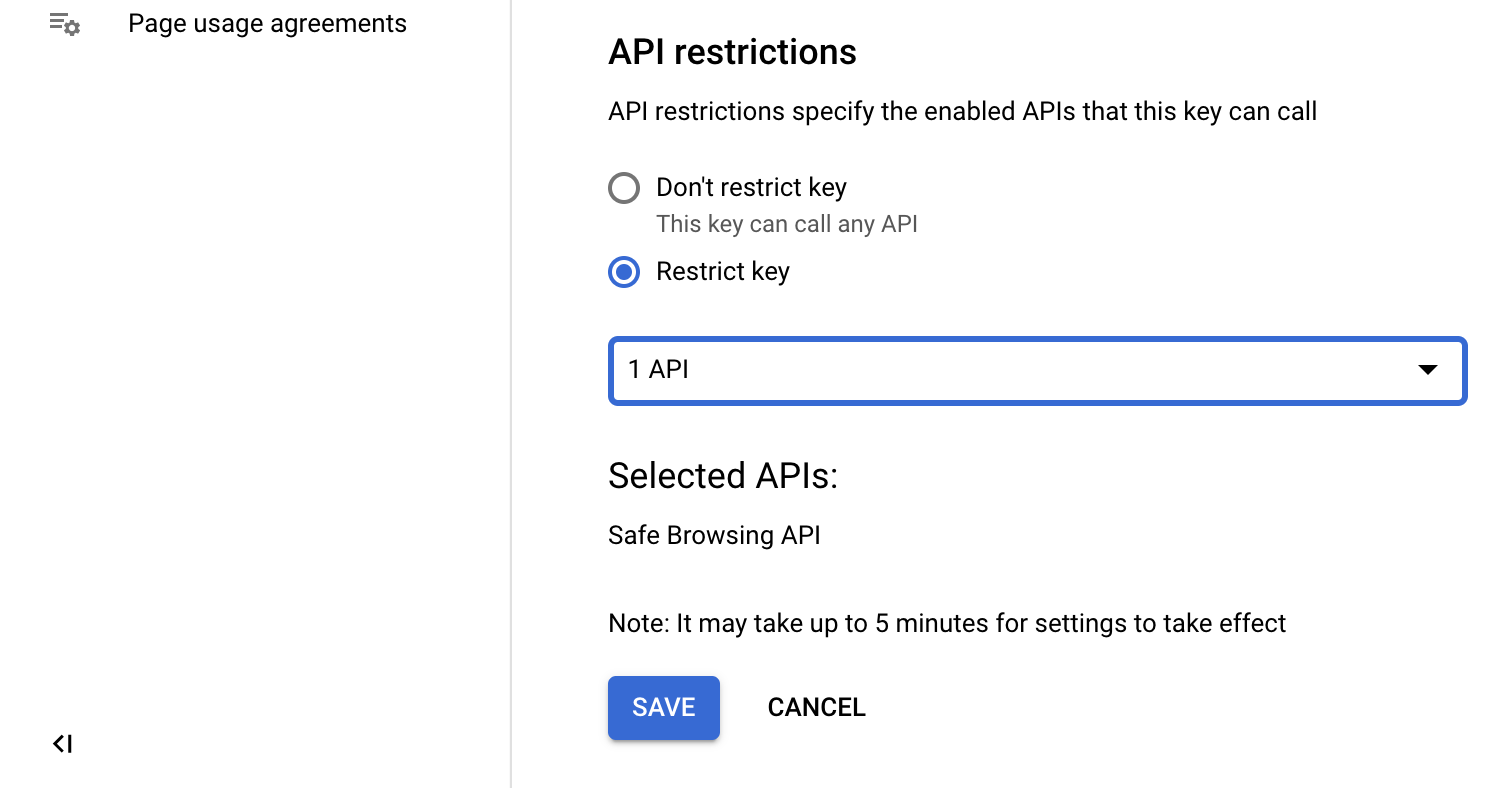Google blacklist
If a campaign's or landing page's domain was blacklisted by Google, visitors following your URLs will see a warning window in their browsers. This affects your profit, and the sooner you know about it - the better.
Enabling
Go to Settings > Integrations and enter an API key from Google in the Google API key field.
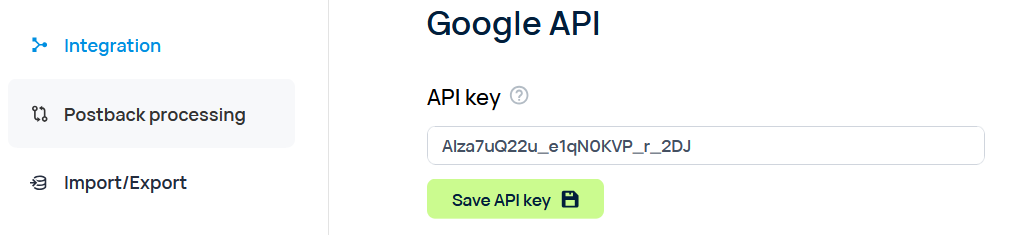
Blacklisted domains will be marked red.
Binom will automatically perform the blacklist check for all your domains once every 20 minutes. In addition, there is a Check for ban button on the Domains to manually start the check.

Obtaining API key
To create an API key you need to have a Google Account.
STEP 1
Open Google Cloud Platform, go to Dashboard > Create Project.
STEP 2
Name your project, for example - Binom Domain Checker and click Create.
STEP 3
Open Safe Browsing API and click Enable.
STEP 4
To create the key, go to Credentials > Create Credentials > API key.
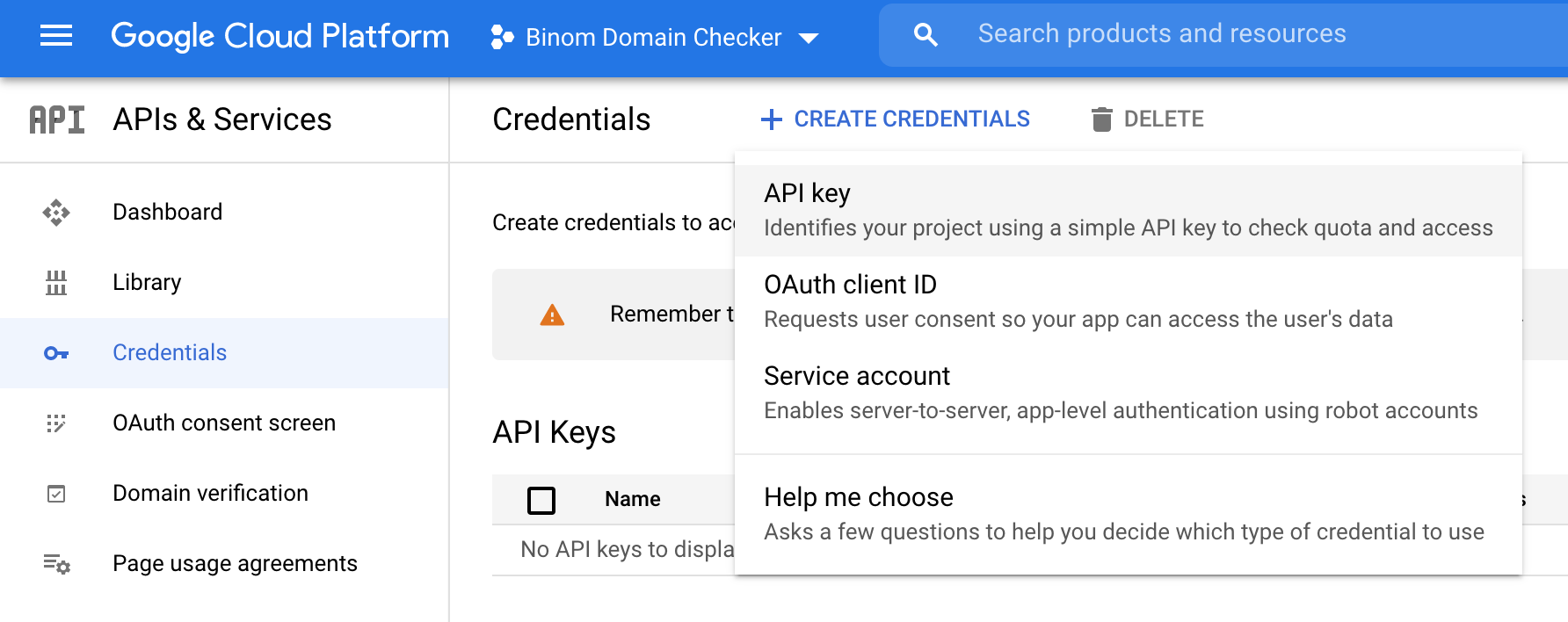
The API key will be shown in the new window appeared.
STEP 5
Click Restrict Key to restrict the key — it will protect your account. Select Safe Browsing API from the dropdown menu and click Save: