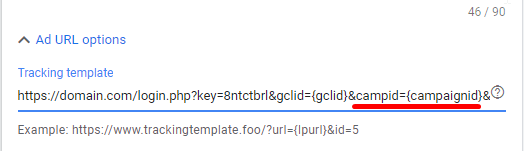Google Ads integration
While being one of the biggest traffic sources available, Google Ads does not support GET parameters for passing costs. Our API integration will allow you to sync costs between Google Ads and Binom.
How it works
Below you may find some requirements for successfully syncing Binom and Google Ads via API:
- — Campaigns in Binom need to have new clicks coming in (costs will not get updated in a campaign unless it received clicks recently).
- —
{campaignid}token needs to be in the link. - —
{campaignid}should be set up as Token 1 in the Google Ads traffic source used in the campaign: - — Campaigns in Binom should be linked to an existing Google Ads account:
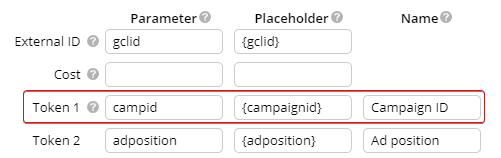
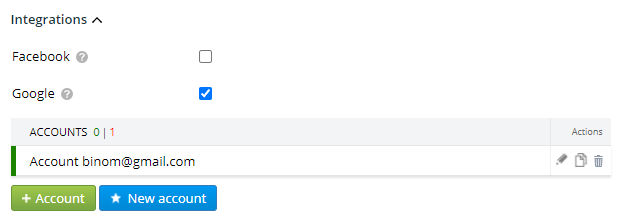
Costs syncing is confined to the current day, i.e. enabling it today will not get yesterday's costs updated in Binom.
Costs are synced once every 30 minutes: today's total spend in Google Ads is spread equally over today's clicks in linked Binom campaigns according to campaignid.
Connecting your Google Ads account
Follow the steps below to connect your Google Ads account to Binom.
- Open the Traffic Source tab and click Accounts:
- Select Google from the upper-right dropdown menu. After that click Create and then Sign in with Google:
- Sign into your Google account or choose one to continue:
- Allow access to binom_api:
- Finally, fill in your Customer ID (leaving out the dashes) and link it to your campaigns with
+ Add Campaign(s). Any campaigns you add will have the Google Ads integration enabled.

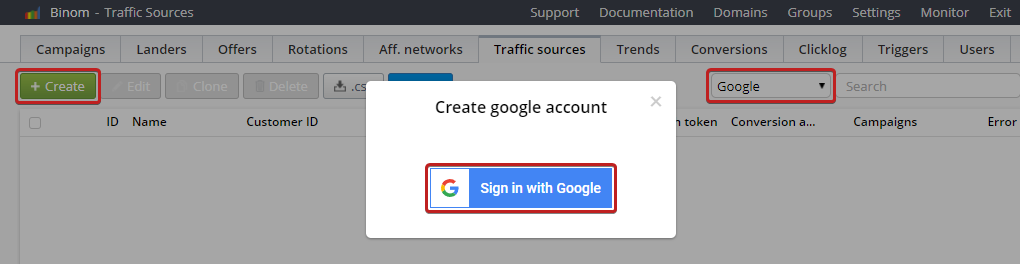
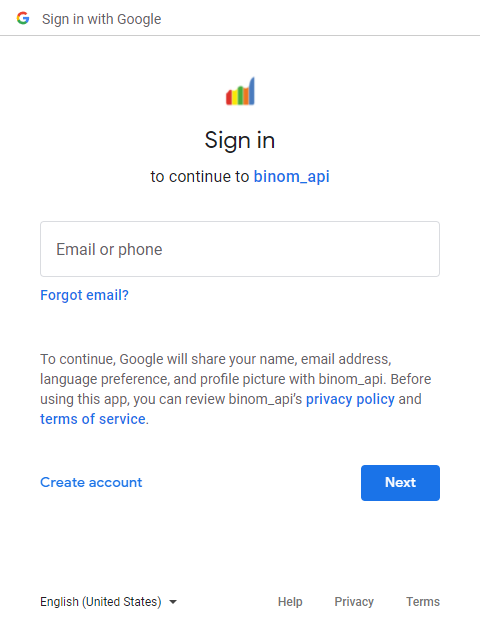
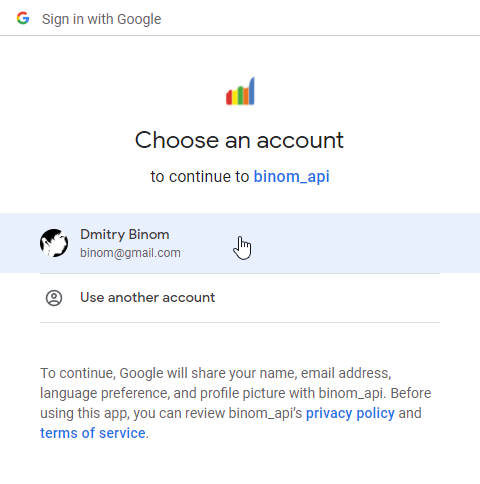
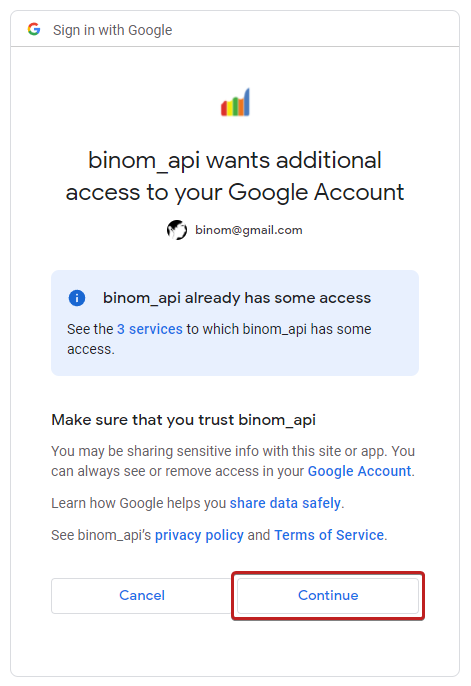
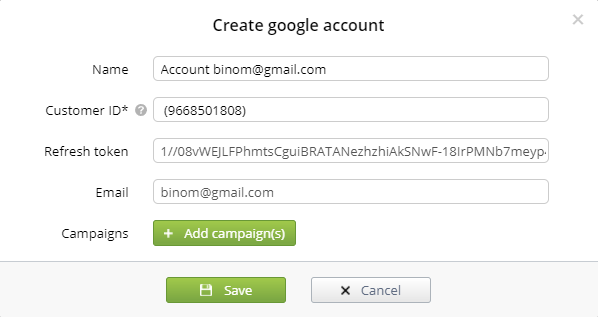
Customer ID can be found in your Google Ads account, next to your user image and email:
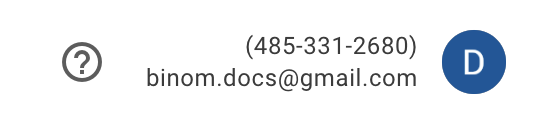
Setting up advertisements in Google Ads
Make sure that your links in Google Ads contain &campid={campaignid}: