Managing landing pages
To see all the landing pages you work with, go to the Landers tab. At the top of the page you will see the main and sorting sections to manage your landing pages.
Main section

Select a landing page to make the buttons active.
Create
Create a new landing page.
Import
Import landing pages.
Grab
Copy landing pages.
Edit
Edit a landing page. You can also double-click a landing page to open the editing page.
Сlone
Clone a landing page. It creates a copy of a selected landing page named < Lander's name > (clone 1) and opens its editing page.
Code
Opens code of a landing page so you can edit it.
Note
Create/edit a note for a landing page.
Delete
Delete a landing page. You can restore the landing page you deleted. To do this, choose the Deleted option to show the deleted landing pages. Select a landing page and click Restore.
.csv
Download the current statistics in the .csv format.
Info/Stats
Switch among the main and side statistics.
Sometimes you have to edit several landing pages at once. Binom provides you with a bulk action feature, so you can see the statistics, edit, or delete many landing pages at once. To do this, select landing pages you want by checking the boxes to their left and click Edit.
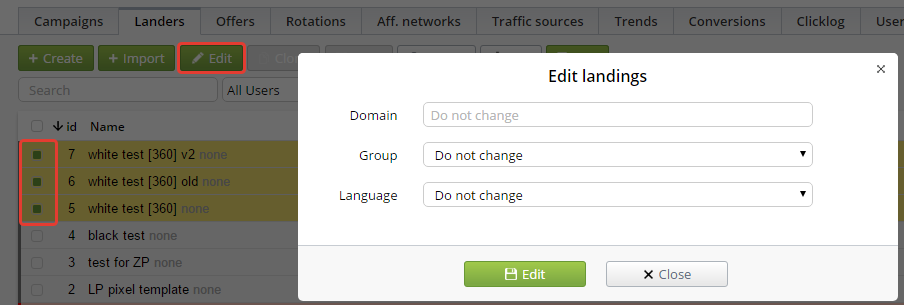
Sorting section

Binom offers convenient sorting features that make it easier to work with a huge amount of landing pages. Just filter by something, and the statistics will get refreshed instantly.
Search
Search by the name of a landing page.
USERS
This option is available only if there are other accounts in your tracker. It helps you view only the landings available to a certain user.
LANDING PAGE TYPE
Active — shows all active landing pages
With traffic — shows landing pages with traffic in a specified timeframe
All — shows all landing pages, including deleted ones
Deleted — shows deleted landing pages
GROUPS
Each landing page should be assigned with a group. It's convenient to group by a vertical, type of traffic, country and so on.
LANGUAGES
Shows landing pages in a language specified.
TIMEFRAME
Specify a timeframe you want. Binom instantly responds to the changes in this field, except for Custom Date and Custom Time options. When choosing them, specify the date and time you want and click Refresh.
REFRESH
Update the statistics. The higher your traffic volume is, the quicker the statistics update.
Stats table
The main table on the Landers tab. To sort the statistics by a particular parameter, click the parameter's name at the top of the table. The bottom line of the table is the summary line with all the statistics combined. The summary line doesn't match the summary traffic as it doesn't include direct traffic (without landing pages).
ID
Landing page number.
Name
Landing page name.
Group
Landing page group.
Clicks
The amount of clicks.
LP CTR
Click-through rate from a landing page to an offer. Direct-traffic and non-unique clicks don't count. LP CTR = LP Clicks / Clicks * 100%.
Leads
The amount of conversions for a selected period.
CR
Conversion rate. CR = Leads / Clicks * 100%.
EPC
Earn per click. EPC = Revenue / Clicks.
CPC
Cost per click. CPC = Spend / Clicks.
Revenue
Landing page revenue.
Cost
Landing page expenses.
Profit
Landing page profit or losses. Profit = Revenue - Cost.
ROI
Return of investments. ROI = Profit / Spend * 100%.
Info table
This table shows some additional metrics:
ID
Landing page number.
Name
Landing page name.
Group
Landing page group.
Link
Tracking URL of a landing page.
CLH
Clicks per last hour.
LLH
Leads per last hour.
PLH
Profit per last hour.
Last lead
The time the last lead happened. If a landing page stopped working for some reason, this parameter will help you quickly see the problem.
Clicks
The amount of clicks.
