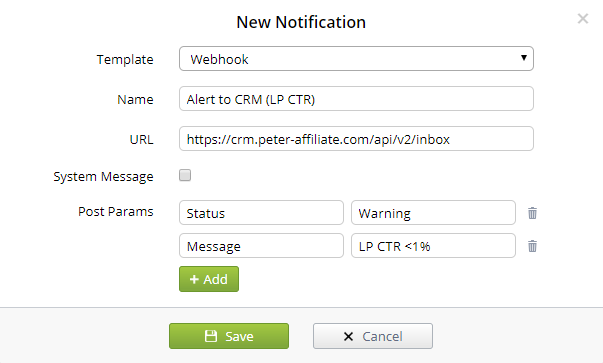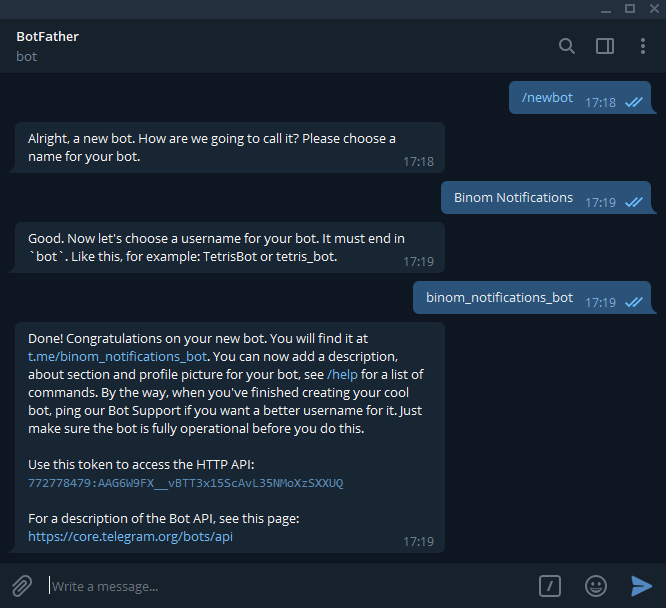Notifications
Binom offers 4 types of notifications — Email, Telegram, SMS, and Webhook. You can receive notifications on updates, overloads, and errors. You can also set up custom events to track.
How it works
Go to Settings > Notifications.
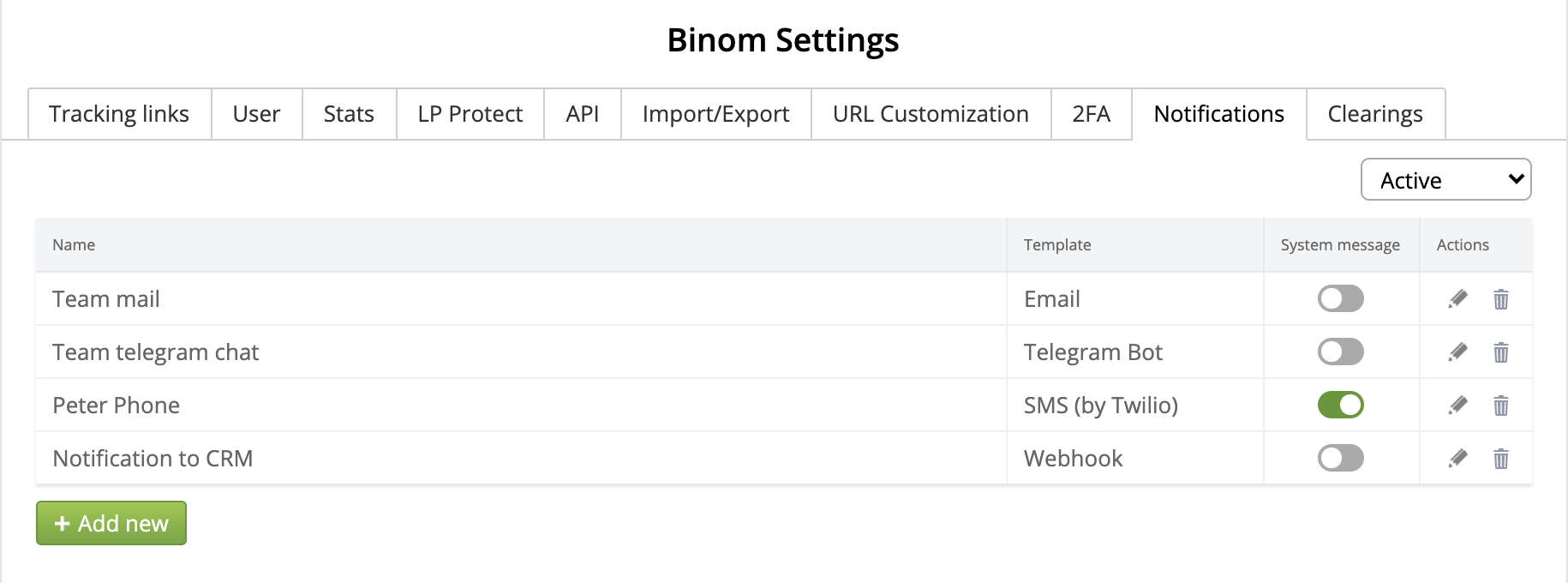
Name
Notification name.
Template
Notification channel.
Actions
Edit or delete.
To set up a channel, click Add new and select a template from the Template dropdown menu.
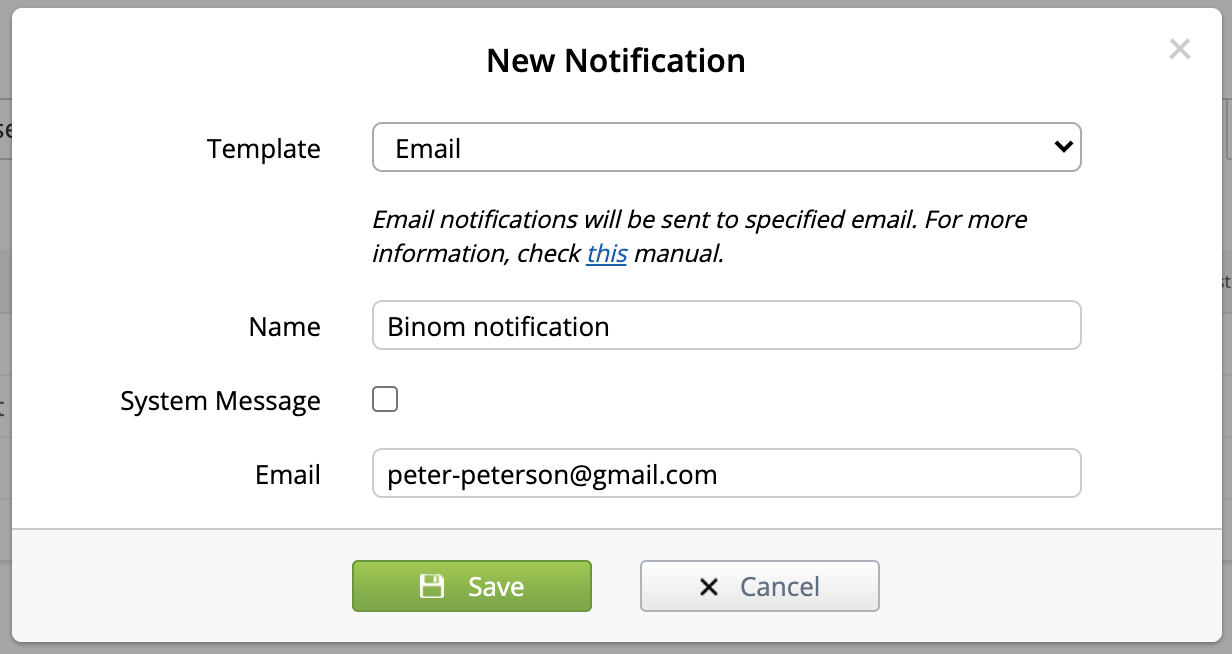
Full out the form and click Save — a confirmation email will be sent to your email address. Make sure to open the letter and confirm the notification setup.
Telegram Bot
To receive notifications via Telegram, you need to create your Telegram bot.
Find the @BotFather bot and send it a command /newbot. Follow the instructions: name your bot and give it a unique username. You will get an HTTP API token. Copy and paste it into the HTTP API Token field.
Create a Telegram channel, add your bot to it and give it admin access rights.
Send a random message to the channel, open a new browser tab and send the following API call:
https://api.telegram.org/botAPITOKEN/getUpdates
Instead of APITOKEN specify the HTTP API token you got earlier. You will get an ID of your channel:

Enter your channel ID in the Chat ID field:
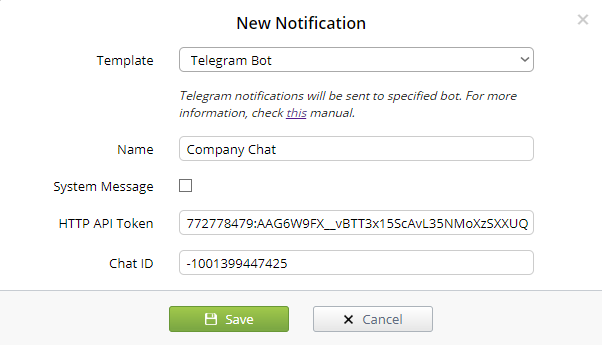
Click Save.
SMS
SMS notifications are set up through Twilio.
Make sure that your country is supported first. Create an account, start creating a new project and click Programmable SMS.
Create your project and click Dashboard. Enter the account ID you find there in the API ID field and enter the token ID in the API Token field.
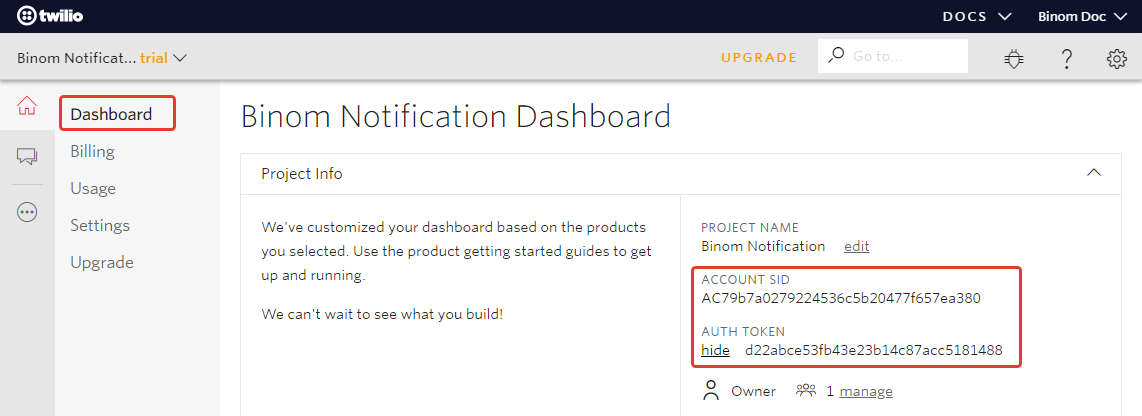
Start your Twilio project by clicking Get Started. Get a number to send SMS from and specify it in the From (twilio tel. #) field.
In the To (your tel. #) field enter a phone number you specified during the registration on Twilio. To receive SMS to other phone numbers, specify them in the settings of Twilio.
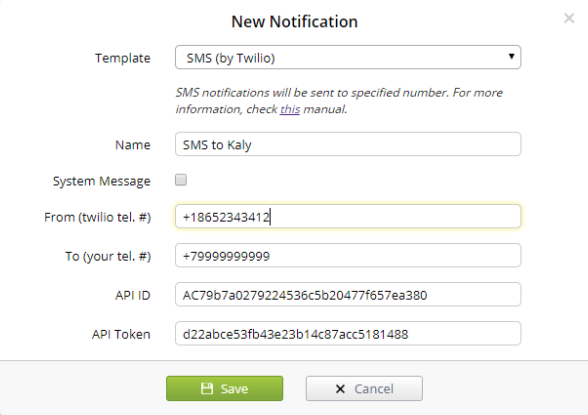
Click Save.
Webhook
Webhooks will let you receive notifications after setting up custom events. To set up an event, specify a link in the URL field, add a parameter to the Post Params > Name field and its value to the Post Params > Name field. Here is an example: