Additional users
Tracker allows you to create an unlimited number of users and flexibly customize access rights for each user to the tracker elements: campaigns, landing pages, offers, rotations, traffic sources, offer networks, domains, and columns.
User roles
Superadmin is a user with full access to all elements and tracker settings. There can be only one superadmin in the tracker, has an ID of 1 and is not displayed in the general user list on the Users page.
Admin is a user role that allows you to create other users in the tracker. Admin can have full or partial access to tracker elements, depending on the permissions that were set by the superadmin. Cannot see the global settings of the tracker.
Admins cannot see other admins or users created by other admins, but they can see users with the User role created by the superadmin.
User is a user role that cannot add new users. Admin can have full or partial access to tracker elements, depending on the permissions that were set by the superadmin. Cannot see the global settings of the tracker and cannot see other users.
If the account in the tracker was created with the role of Admin, but then got his role changed to a User, then other Admins in the tracker will not be able to see either this User or any Users that were created by this User back in time when his role was Admin.
| Action | Superadmin | Admin | User |
|---|---|---|---|
| Sees elements issued by the superadmin | ✅ | Allows you✅ | ✅ |
| Can create new users | ✅ | ✅ | ❌ |
| Sees users created by the superadmin | ✅ | ✅ | ❌ |
| Sees admins created by the superadmin | ✅ | ❌ | ❌ |
| Can edit global settings | ✅ | ❌ | ❌ |
| Can be deleted | ❌ | ✅ | ✅ |
Creating a user
To create a user, go to the Users section of the tracker main menu and click the Create button:

Main options
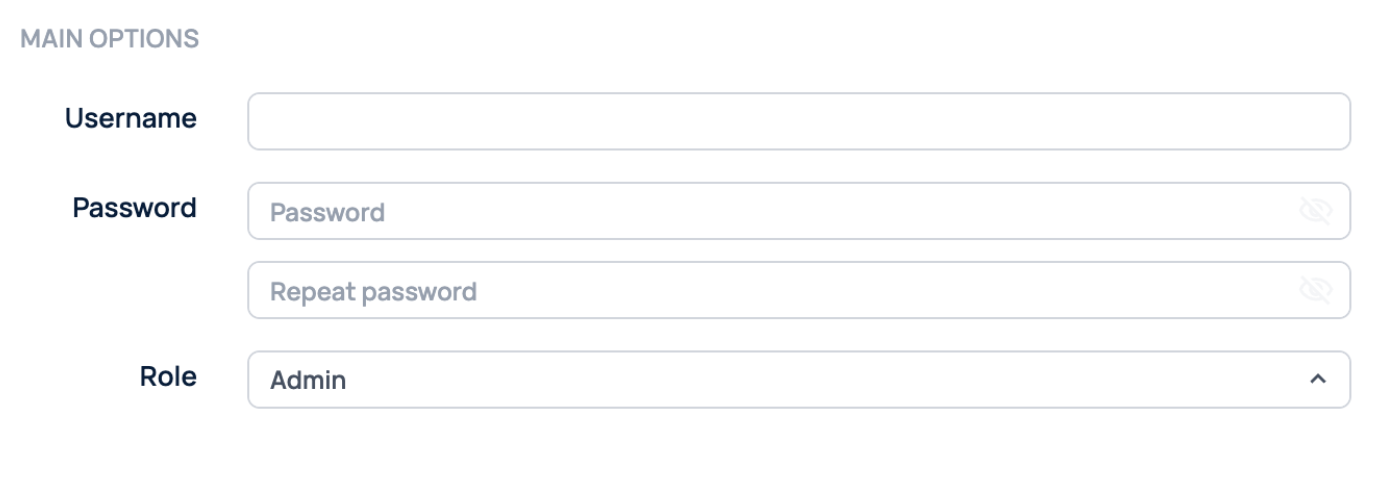
Name - user name, should not contain spaces. After creation, it can be changed by the superadmin.
Password - a password of at least six characters. After creation, it can be changed by the user or the superadmin.
Role - user role.
Hide profit - you can hide the profit from the user. Can only be applied to the User account.
Files - ability of the user to interact with the files.
Permissions
Setting permissions for tracker elements.
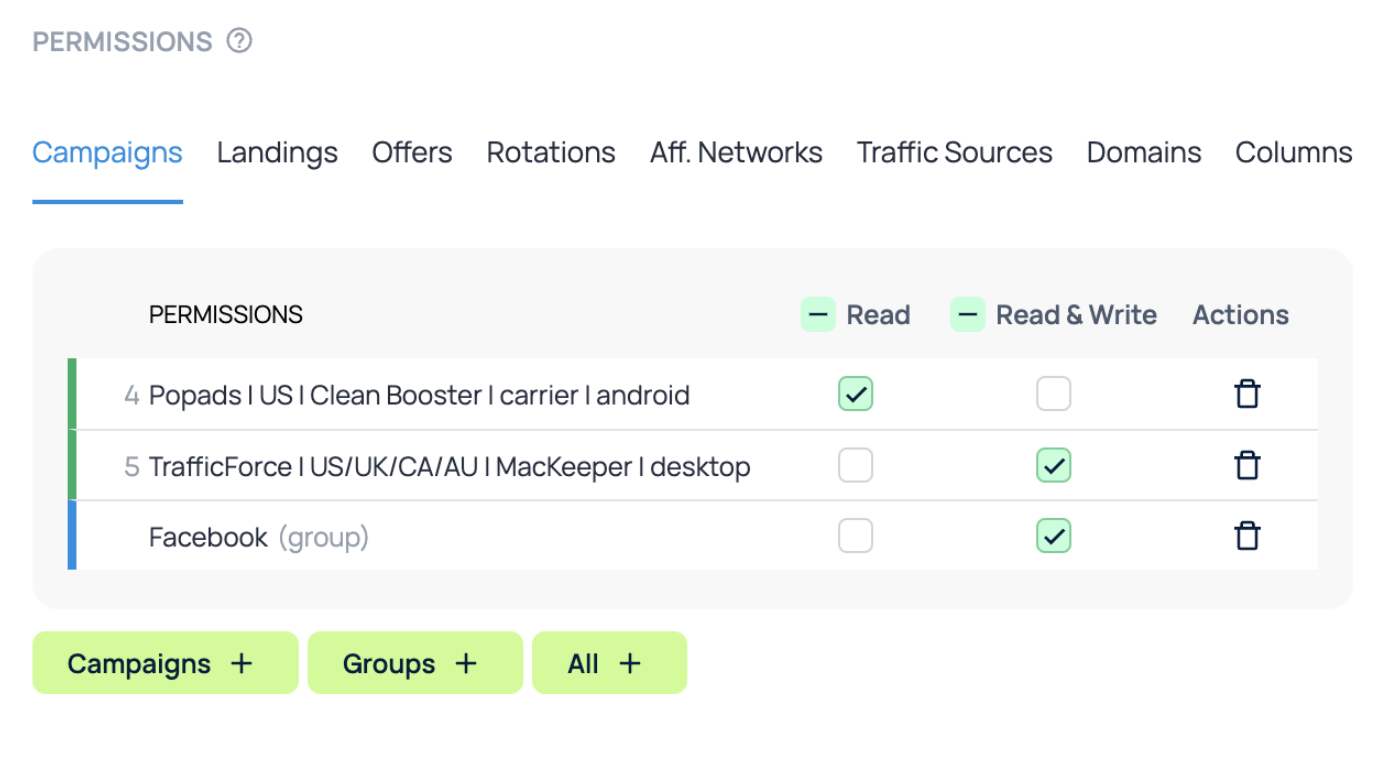
In each category of elements, you can either select all at once using the All button, or set access to each element and/or groups of elements.
There are two categories of permissions: Read and Read & Write. Read gives access only to read the element, Read&Write allows you to edit the element.
A user with access to a campaign or rotation, but not to landing pages and offers, will see their names in the campaign settings.
By default, a user with the User role is created with access only to default columns and without access to custom columns and all other elements.
Editing a user
Editing a user is available to the superadmin and the admin who created this user. To edit an existing user, go to the Users page, select the row with the desired user, and click the Edit button.
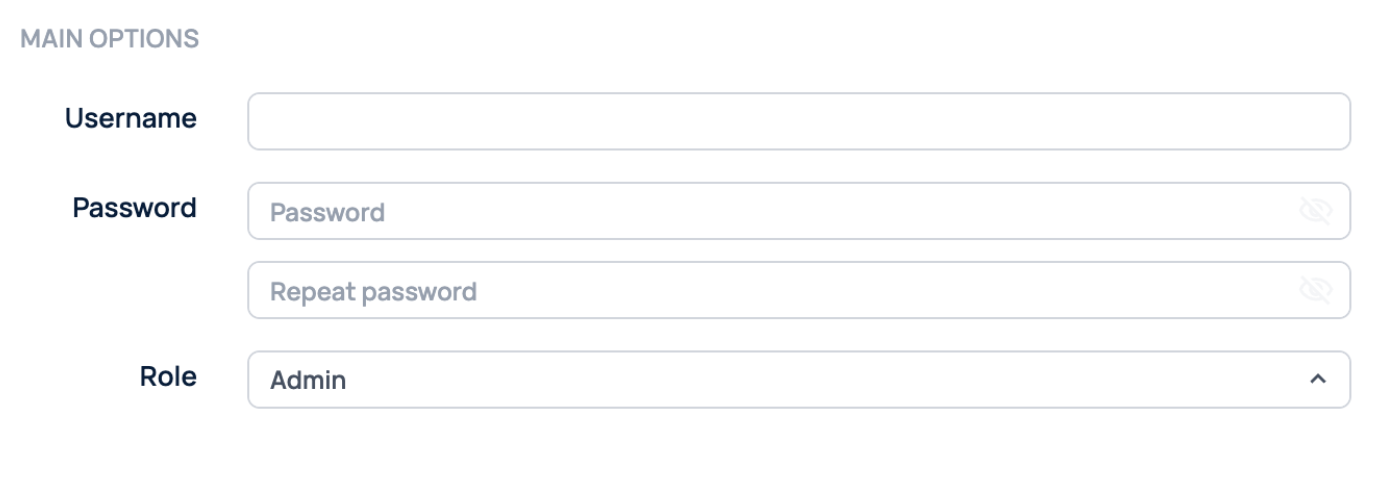
In the Main options section, you can change the settings that were set when the user was created, as well as view or block the API key for that user.
A user can access the API (api/doc) only to those elements that are available to them.
Note: When you change a user's password, that user will continue to have access to the tracker via the API. If you want to block access to the tracker for a specific user, you must also block their API key.
User statistics
User-level campaign statistics are displayed on the Users page. To see detailed statistics for each user, you need to build a user report.
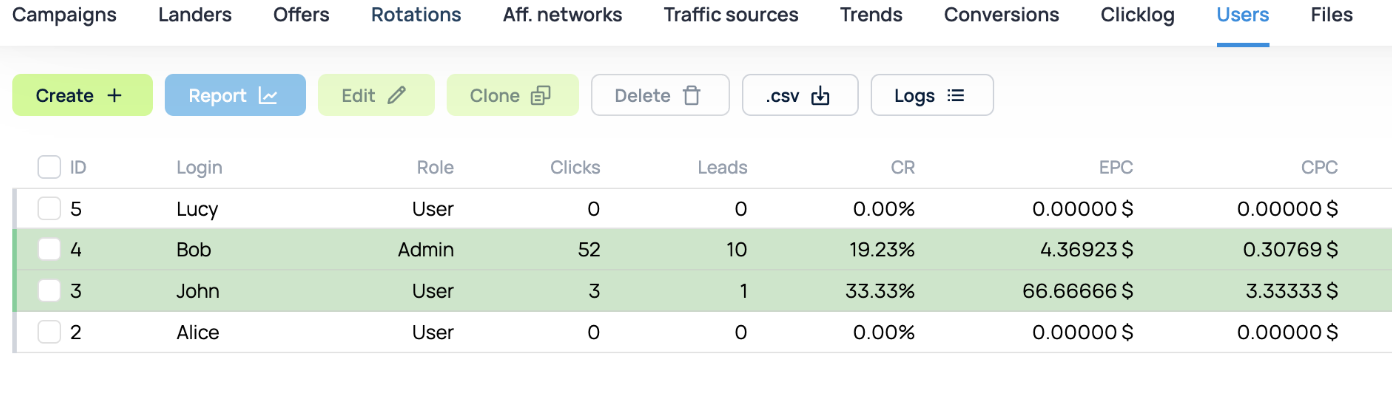
User report
To get a report on the campaigns that a user has access to, select the row with that user and click the Report button.
The maximum number of campaigns available in the user report is 100. If a user has access to more than 100 campaigns, it will be impossible to build a report, and the tracker will return an error.
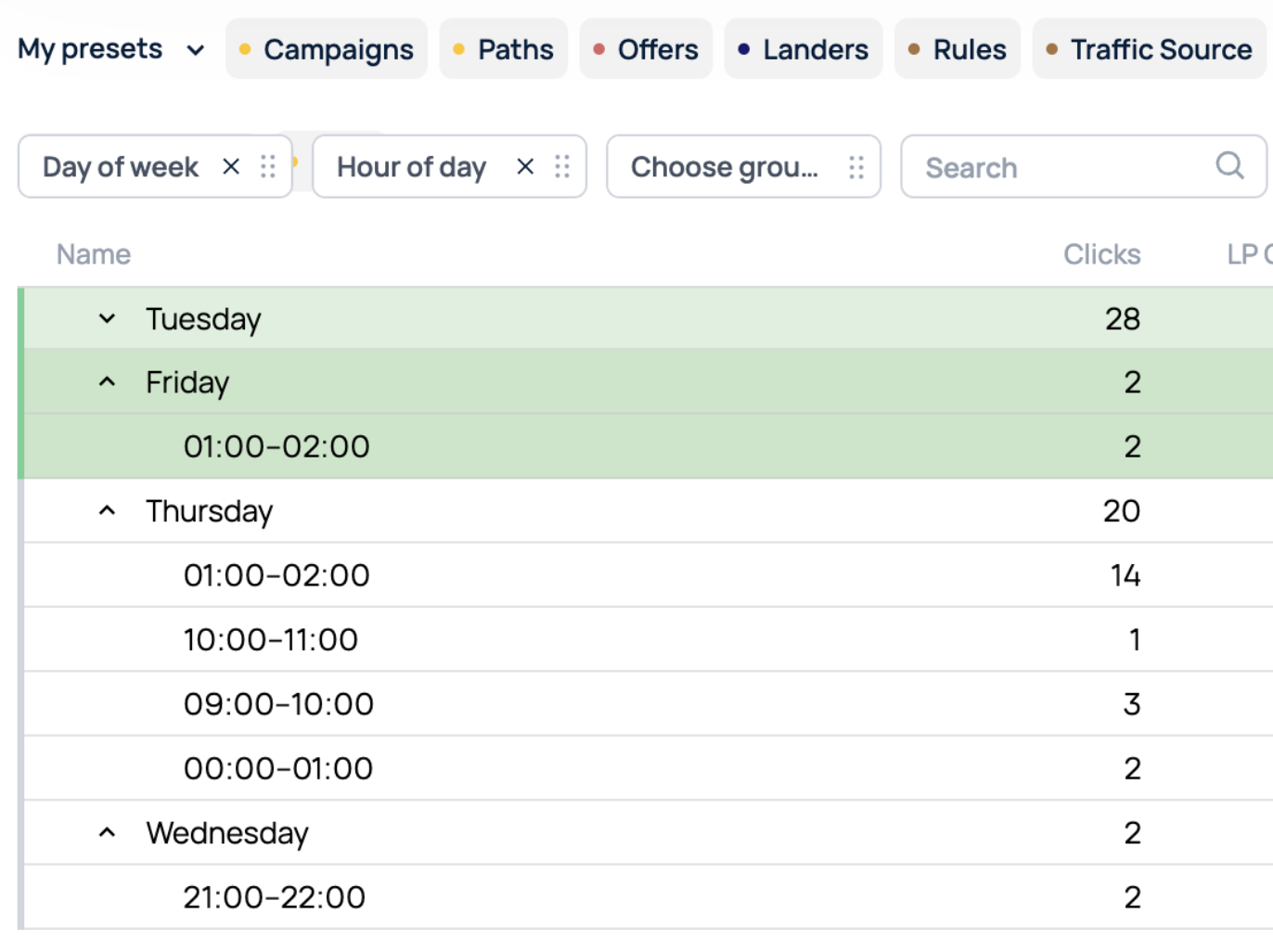
Additional features
Clone: Allows you to create a new user with the same permissions as the selected user by clicking the Clone button.
Delete: Allows you to delete a user by clicking the Delete button. After a user is deleted, their login is released and can be used to create a new user.
.csv report: Allows you to get a .csv report of the user's stats.
Logs: Allows you to get the user activity log. The superadmin sees the activity log for all tracker users. The admin sees the log of their own actions and the actions of users they created. A user with the User role sees only the log of their own actions.
