Affiliate networks
On the Aff. Networks tab, you can see offer-related statistics grouped by affiliate networks.
Apart from viewing stats, using Aff Networks can save you some time when working with your offer and postback links.
To add an affiliate network, click Create.
Ready-made templates
Binom has a preset template list of the most popular affiliate networks.
Click Load from catalog to load our aff networks catalog.
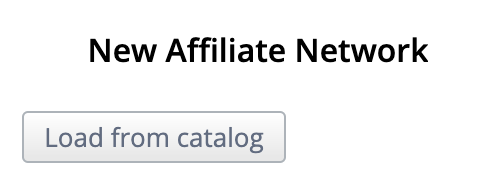
Select your affiliate network from the list.
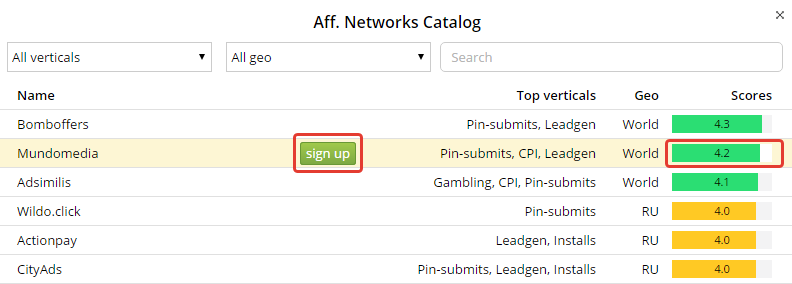
The sign up button will redirect you to the aff network sign-up page. To the right, you can check the rating of that aff network in Binom based on popular vote, and you can cast your own vote as well.
Creating a custom template
To add your own custom aff network template, fill out the following form:
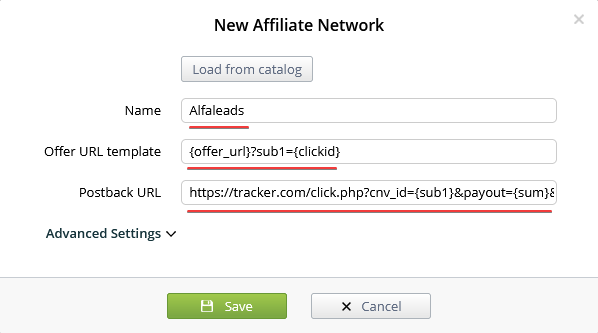
Name
Affiliate network name.
Offer URL template
Main field. This link should start with {offer_url}?, right after that goes your affiliate network parameter and {clickid}.
Postback URL
If you specify a postback URL here, you'll see it when you create a new offer and select this aff network. That way you can conveniently copy and paste the correct postback link in your affiliate network.
After creating a template as shown above, you'll be able to select it in the offer settings.
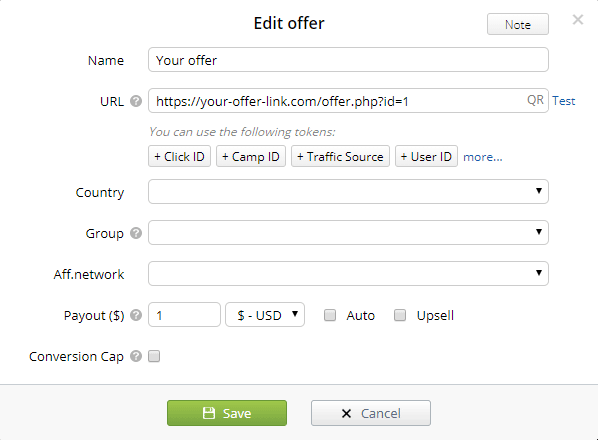
In the example above, you can see how &sub1={clickid} gets appended to the offer link and Postback URL shows up as well, ready for copying.
Advanced settings
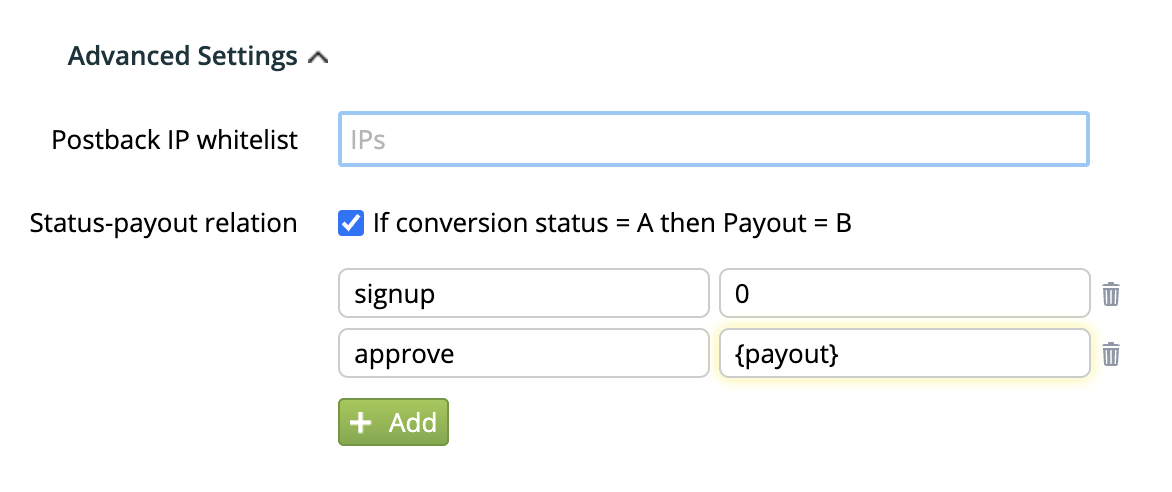
Postback IP whitelist
Use this feature if you need to restrict which IPs you want to receive postbacks from. Paste the IP address in the Postback IP whitelist field and press Enter to save. After that you can add another IP.
Status-payout relation
You can assign a specific payout to a lead depending on its status.
Specify the conversion status in the left field, and the payout in the right field. Use {payout} for payouts sent by the aff network in postbacks.
+Add will add another status-payout pair to the list.
Please note that you should not use any conversion status that is already being used in your active status schemes.
