Cost per click
You can track cost per click if your traffic source allows it.
How it works
Go to Traffic sources > Create, or select a previously added traffic source and click Edit.
In the Cost — Parameter field specify a link parameter. In the Cost — Placeholder field specify a token to pass cost per click to.
Keep in mind that each traffic source has its own pack of available tokens. So check documentation of your traffic source or contact a customer support team of that traffic source to learn what tokens you can use for your needs.
Example:

In the end your campaign URL will look like this:
http://tracker.com/click.php?camp_id=10&key=676zlthzbiagiyetab8v&cost={cost}
To pass CPC automatically, open your campaign settings and check the Auto box next to the CPC field. Don't forget to select a currency that you work with:

Binom automatically converts the cost into dollars according to the European Central Bank exchange rate.
Update costs
Important: The speed of cost updates depends on the selected TIME RANGE.
We recommend selecting a time range that is as close as possible to the actual period for which you want to update the cost. Choosing a time range that significantly exceeds the required period can considerably slow down the process.
Additionally, the speed of the update is influenced by the total number of clicks across all campaigns during the selected period. The more clicks recorded in the tracker, the slower the update will be.
Sometimes you might need to change costs of the received clicks. For example, if a traffic source spent more funds than expected.
Select a campaign and click Report > Update costs:
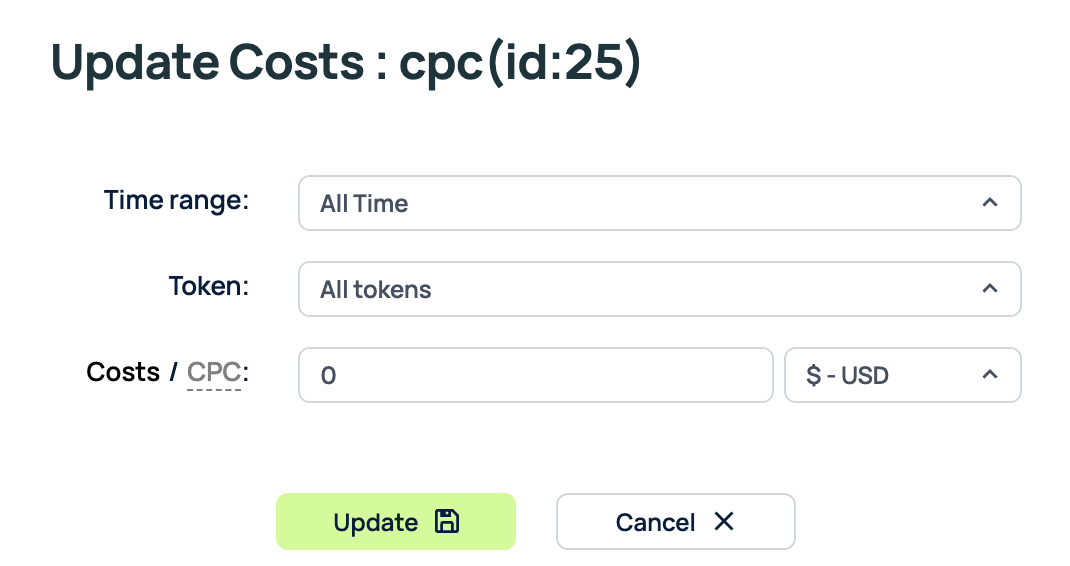
Time range
A time period you’d like to change the costs for. Select Custom date to specify any dates and time period respectively.
Token
You can change the click cost for a specific token. Just select it from the list and enter its value.
Click's uniqueness
Select update mode based on uniqueness. The following scenarios are available: All; unique in tracker OR campaign; unique only for campaign; unique in tracker AND in campaign.
Costs / CPC
Select Costs to change the costs of all clicks for the selected time period. Select CPC to change cost per click for the selected time period.
Update
Click Update to start the updating process. This will take some time. You can track the progress on the Monitor page:
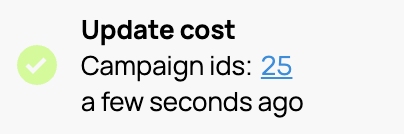
When running clicks cost update, it should be taken into account that such a procedure will take a certain amount of time and requires the allocation of some server resources. Below are the figures that should be used when performing a cost update:
| Average cost update speed for 1 million clicks | |
|---|---|
| XS / 4 GB RAM | ~ 1 h 45 min |
| M / 8 GB RAM | ~ 55 min |
| L / 64 GB RAM | ~ 20 min |
The type of CPU used can affect the performance of cleanups. This difference will be more noticeable on small configurations. To minimize this effect, you can migrate the server to a configuration with a more powerful CPU, for example Premium AMD, if you are using Digital Ocean.
