Traffic distribution
Key component of the tracker is the traffic distribution system. The general logic of traffic distribution for clicks is as follows:
1. The tracker checks whether the click matches any of the specified rules. If the click meets the condition of the rule, it goes to the path of this rule. If a rule contains several criteria, they must all be met in order for the click to go to the path of this rule. If the click does not match any of the rules, it goes to the default paths.
It may happen that one click matches the conditions of several rules at the same time. In this case, the click will always go to the path of the first rule in the list with which a match occurred, the tracker will not check the following rules.
2. Next, the tracker assigns a path to the click. If several paths are specified inside the rule or in the default paths, the tracker randomly selects one of the paths according to the proportion (weight) assigned to it in the distribution.
3. After that, the redirect occurs either to the landing page specified in the settings of the selected path, or immediately to the offer, if the landing page has the DIRECT setting.
Main settings
The simplest configuration of one landing page and one offer looks like this:
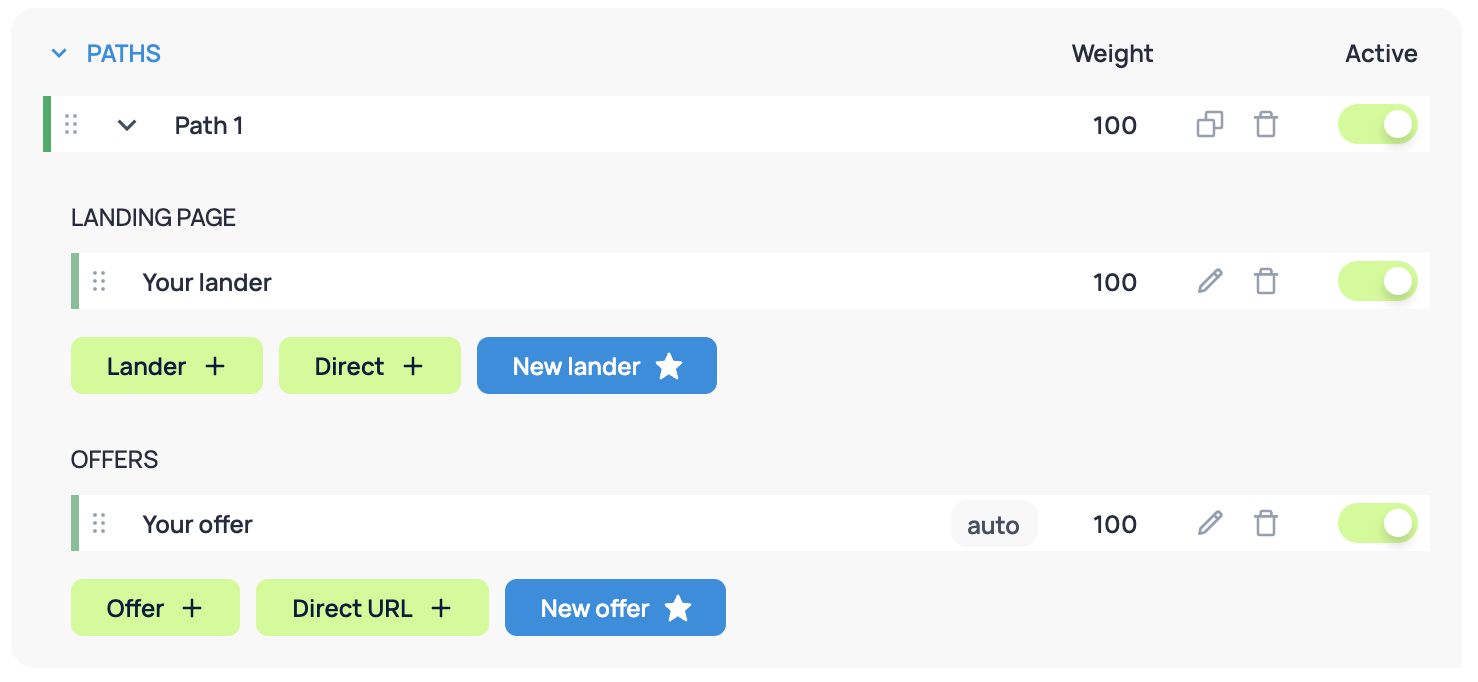
Landing page selection
Click + Lander to select a landing page. The landing page selection window will open. Use search / sorting to find the one you need. When you reopen the window, the sorting does not reset. You can select multiple landing pages at once:
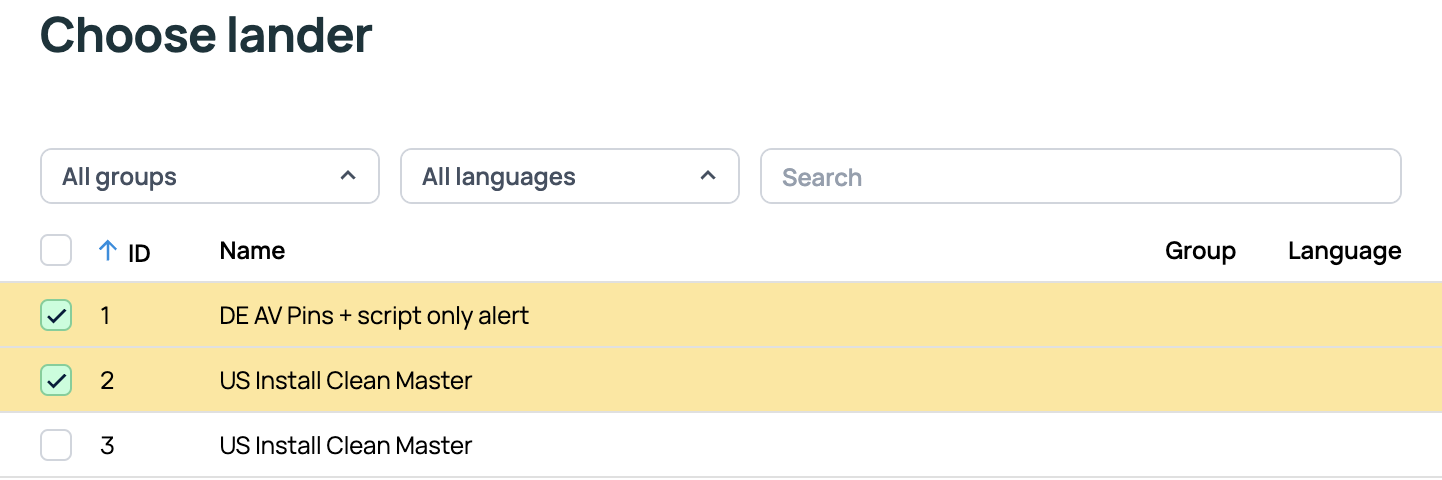
If you want to create a new landing page, click New lander. The standard landing page creation window will open. After saving, it will appear in the path. To send traffic without a landing page, click Direct.
Offer selection
To select an offer, click + Offer. Similarly to landing pages, a window for selecting an offer will open. To create an offer, click New Offer.
Direct URL
It is often necessary to send traffic not to an offer, but to a direct link. To do this, click the + Direct URL button and enter the required URL in the field that appears.
Path
Adds an additional path.
Weight and A/B testing
Add several landing pages or offers to your path:
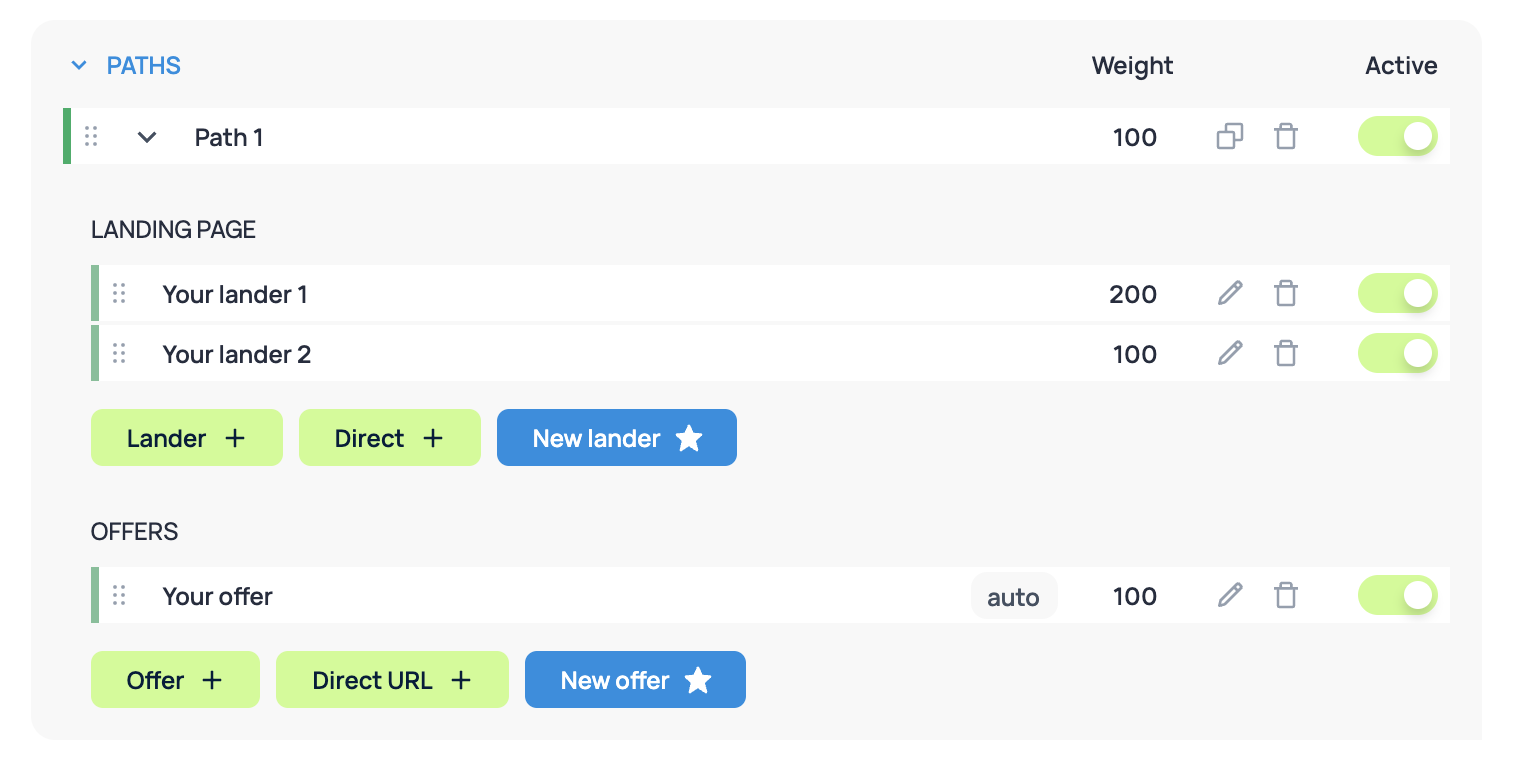
The weight of a landing page, offer, or path is the proportional ratio of the sent traffic that can be manually set. For example, if the weight of the first landing page is 200, and the other is 100, then out of 300 clicks, two-thirds will be on the first landing page, and one-third on the second. The traffic will be distributed randomly.
In case you want to customize the order of click distribution, you can use the Smart Rotation. (more: )
Special parameters in the campaign URL
Sending traffic to a specific path, lander or offer
If you want to send your click to a specific path you need to add the following parameter to the Campaign URL:
&to_path=N
If you have more than one path, or you have one or more rules in the campaign, then when using &to_lander or &to_offer, you need to specify the path with &to_path.
N — number of the path to send your traffic to.
If you want to send your click to a specific offer you need to add the following parameter to the Campaign URL:
&to_offer=N
N — number of the offer in a path to send your traffic to.
If you want to send your click to a specific lander you need to add the following parameter to the Campaign URL:
&to_lander=N
Paramaters to_path, to_lander и to_offer have the highest priority in the distribution system (above all rules) and if you need to send the click to a specific lander, you always need to specify to_path=#&to_lander=# in your campaign link.
Manually set click cost
In some cases it is needed to set a special click cost different to the one set in your campaign settings:
&set_bid=N
where N — new click cost
