SSL certificates
If you set up Binom or added domains via our autoinstaller 1Click, then SSL certificates were connected automatically. We use a free service Let's Encrypt. Its SSL certificates are as good as the paid ones. If your SSL certificates were not connected for some reason, follow the steps below to connect them manually.
Installing
The manual works only for the domains that were set up via 1Click.
Step 1
Connect to the server via SSH.
-
Connecting to the server
-
Windows
1. Download Putty
2. Start it, in the Host Name (or IP address) field enter your IP, click Open
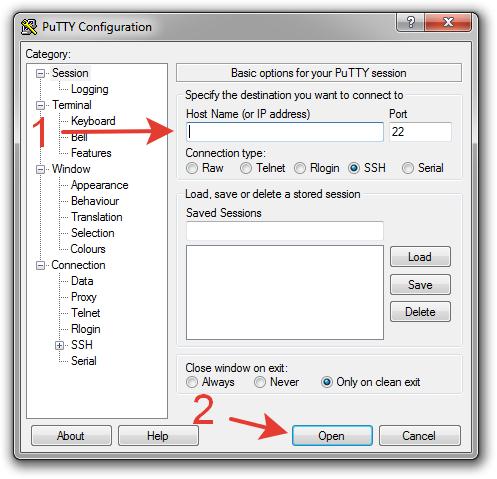
3. In the pop-up window click Yes
4. Enter your login/password (input characters will not be shown on the screen). You can simply copy your password and paste it into Putty by clicking the right mouse button:
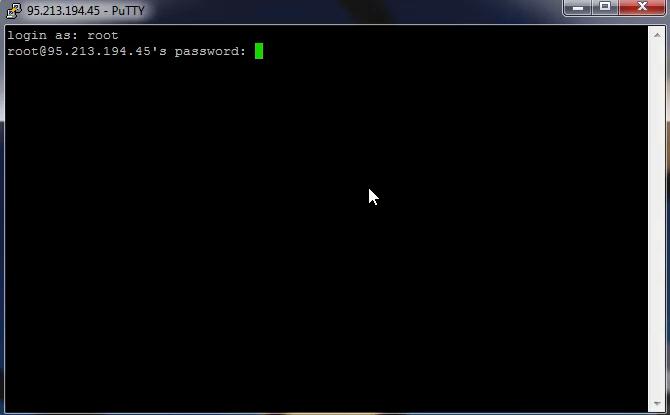
-
Mac OS
1. Open Terminal
2. Execute:
login — your loginssh login@IP
IP — IP of your server
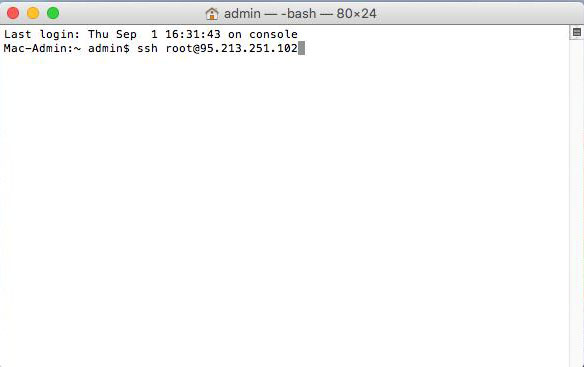
3. Type yes and press Enter
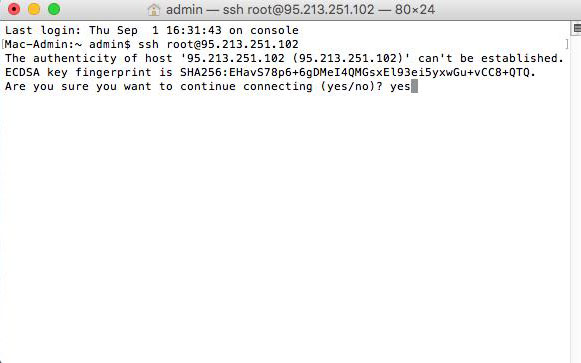
4. Enter SSH password (input characters will not be shown on the screen), press Enter
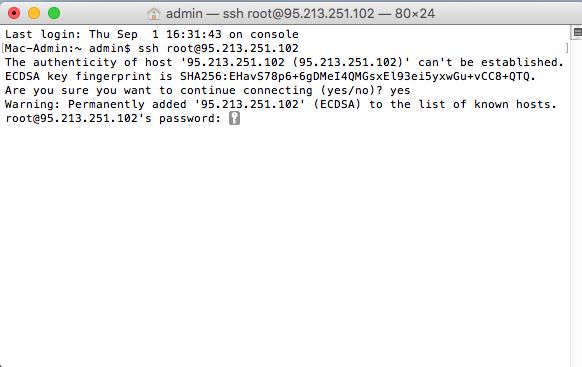
-
Windows
Step 2
Download the latest version of 1Click by executing:
wget https://data.binom.org/binom_install.sh -O /root/binom_install.sh
Step 3
Execute:
bash /root/binom_install.sh ssl
Step 4
Specify your domain (or a bunch of domains separated by a space) and press Enter
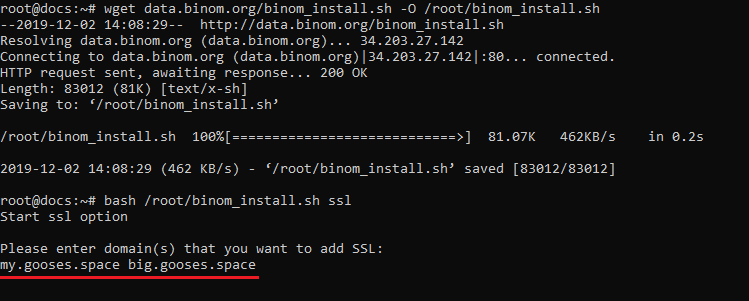
Step 5
Enter your email address.
If SSL certificates are generated, you will see a message SSL is ready.
Open Binom, go to Domains and connect SSL certificates:

