Magicchecker for Binom v2
Keep in mind that MagicChecker is not compatible with Cloudflare and other proxy services.
Using MagicChecker you can identify bots and proxy/VPN traffic.
To use it, you need to register and pay for a subscription within the service itself.
MagicChecker setup
On MagicChecker side, you need to create a campaign and configure the required filtering criteria.

Instead of Money Page and Safe Page, you can specify any link, because it will not be involved in the traffic flow, since all settings are taken from the campaign in the tracker.
To make your Money and Safe Page open without unnecessary redirects, you need to upload them to the tracker.
After creating a campaign, you need to copy its ID:

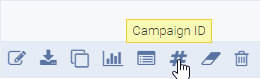
Server setup
To start working with Magicchecker in the tracker, you must first install Super Filter.
Be careful, this filter increases the load on your server due to additional processing of the traffic.
1. Connect to the server via SSH (how - see here);
2. Download the latest version by running the command:
wget https://data.binom.org/binom_v2_install.sh -O /root/binom_v2_install.sh
3. Enter:
bash /root/binom_v2_install.sh magicchecker

4. Press 1 and Enter:

After the installation is complete, a window will appear that will inform you that it is ready:
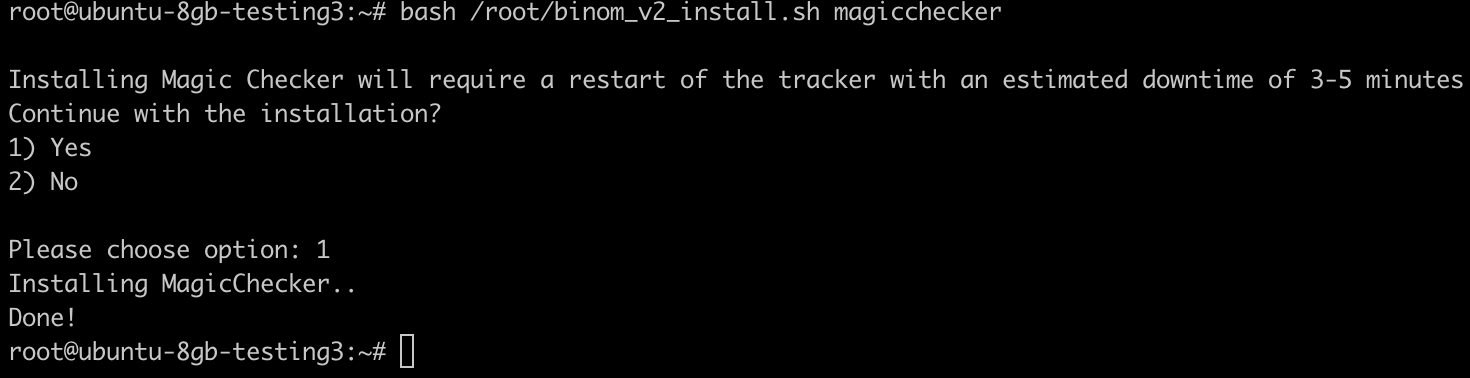
Tracker setup
In the settings of each campaign in the Protection section, you need to check the box to enable Magicchecker in the campaign and specify the ID of the campaign from MagicChecker:
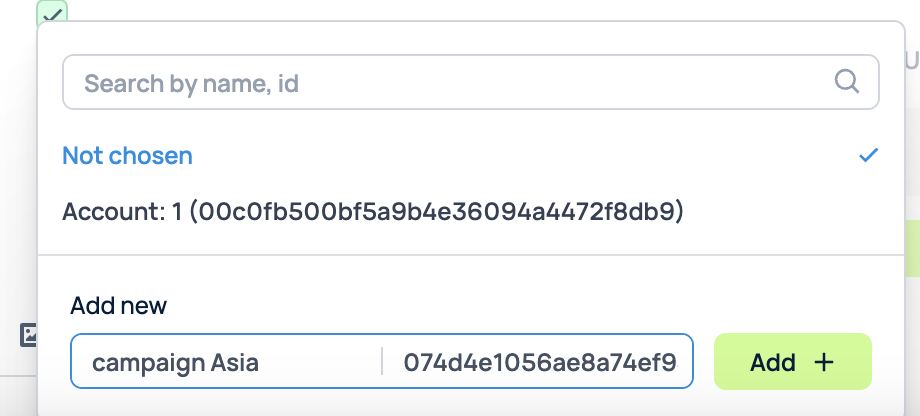
Next, you need to add a rule IS Bot or IS NOT Bot to the campaign rotation to send traffic to the specified path:
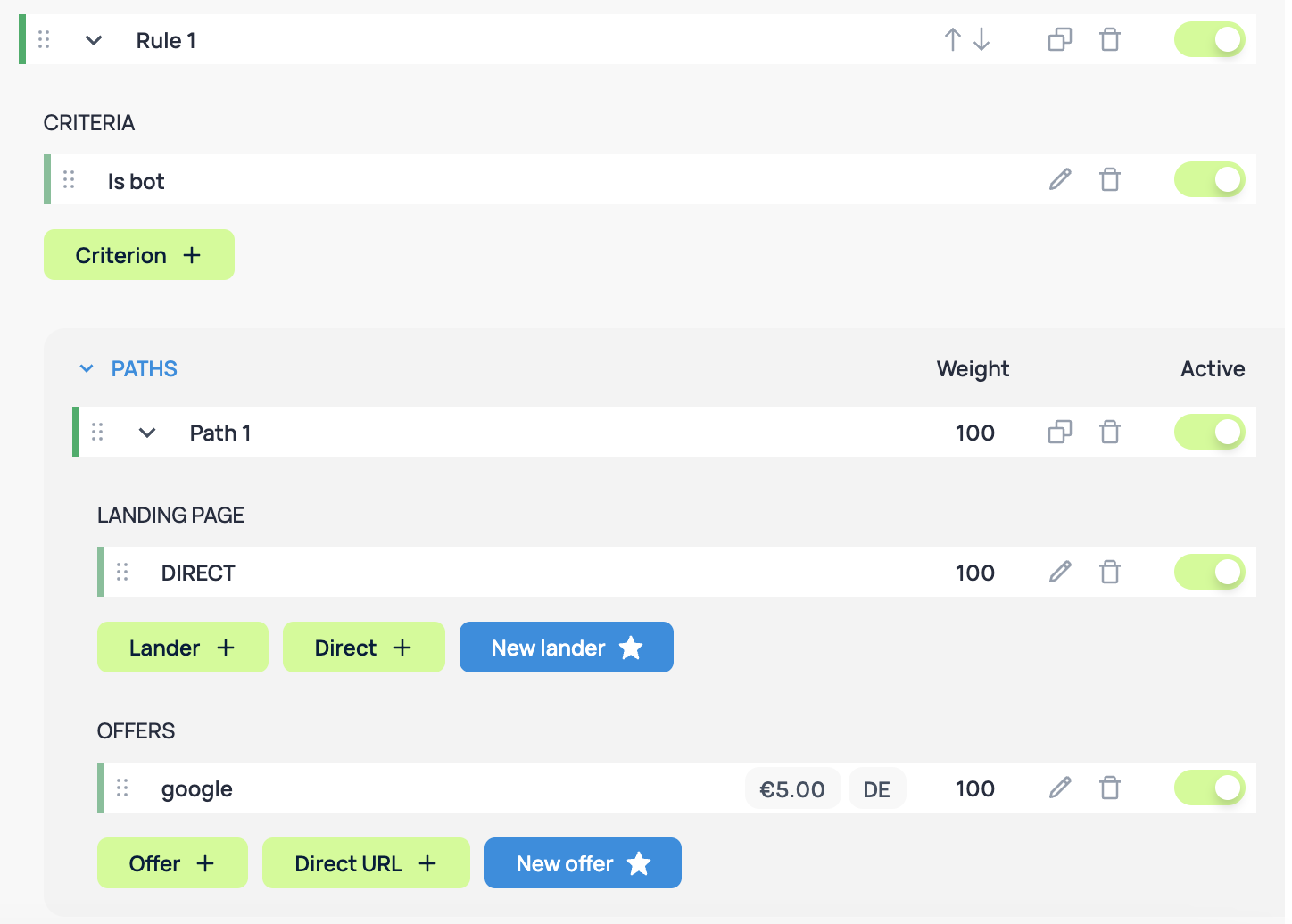
Once you have done that all the clicks marked as bots by MaggicСhecker are going to be redirected to the selected campaign rotation path.
