Traffic distribution
Binom distributes traffic as follows:
1. Checks if a click agrees with the rules. If it does, then Binom sends it to that rule. (more...)
2. If it doesn't, Binom sends the click to one of the paths depending on the traffic distribution weight.
3. Then Binom sends it to a landing or directly to an offer (depends on your settings).
Main settings
Basic configuration of one landing page and one offer looks like this:
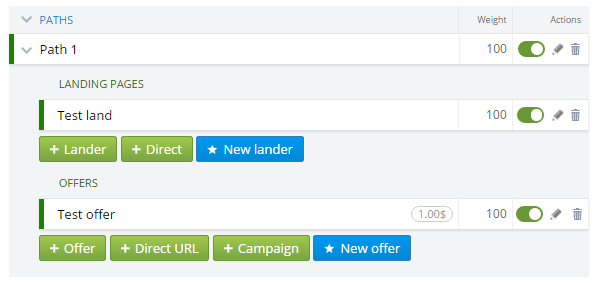
Add a landing page
To choose a landing page, click + Lander. The selection window will open. You can sort and search to quickly find a landing page you want. The sorting will be memorized for your convenience.
You can select several landings at once:
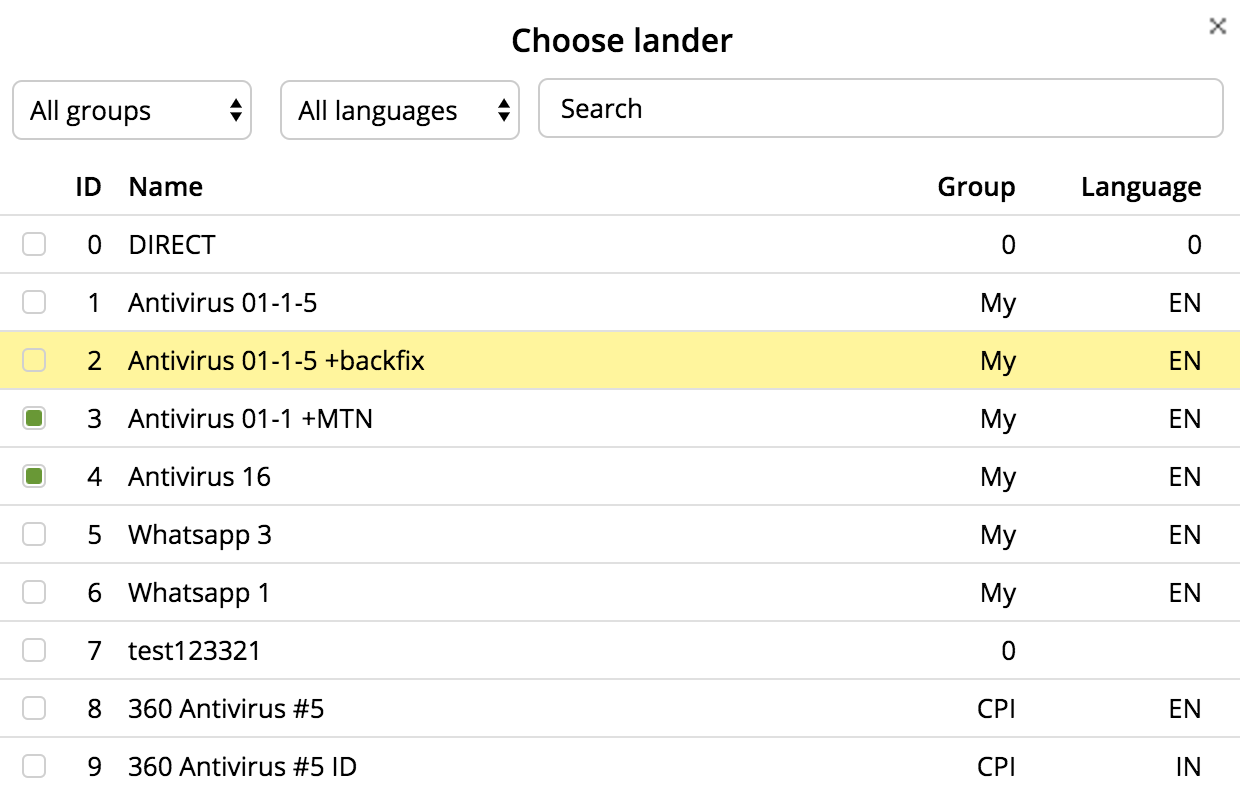
To create a new landing page, click New lander. Once saved, the landing page will appear in your path. If you don't want to use a landing page, click Direct.
Add an offer
To choose an offer, click + Offer. The selection window will open. To create an offer, click New Offer.
Add a campaign
Sometimes you need to send traffic to another campaign in the tracker. Within the paths and rules you can distribute the traffic
to any active campaign of your tracker through a landing page or directly, just click + Campaign.
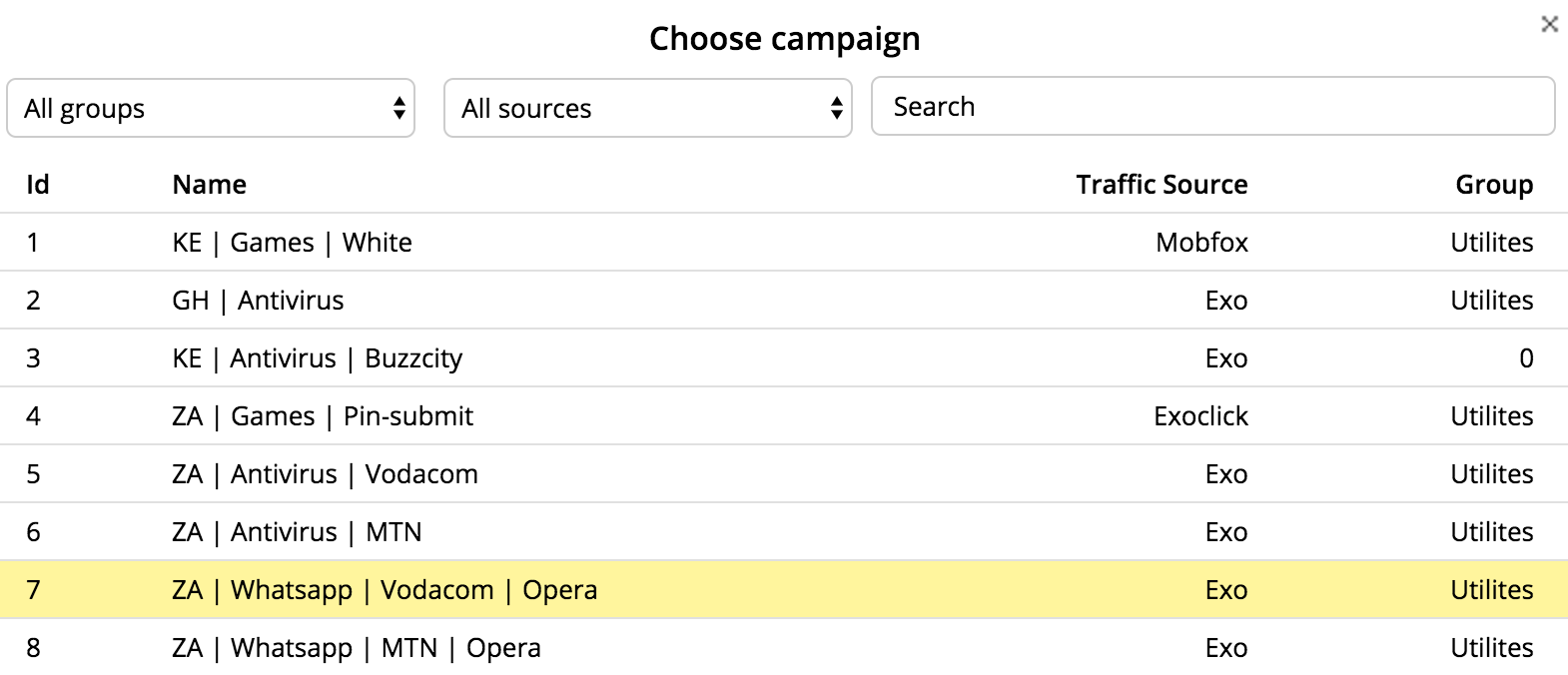
When redirecting from one campaign to another, in case of the same traffic source all tokens are transferred.
Direct URL
It’s often necessary to send traffic not to an offer, but to a direct link. To do this, click + Direct and specify a URL.
+ Path
Adds one more path.
Weight and A/B testing
Add several landing pages and offers to your path.
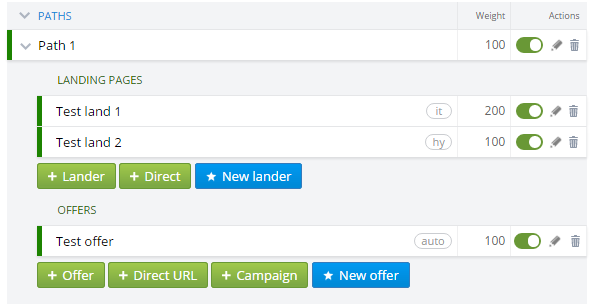
Weight is a traffic ratio between two or more landing pages, offers, or paths. For example, if the weight of the first landing page is 200, and the second one is 100, then two thirds of 300 clicks will be sent to the first landing page, and one third will be sent to the second one. Traffic will be distributed randomly. You can specify this value by yourself.
For more in-depth customization, use Smart Rotation. (more...)
Actions
To stop a landing page, offer, or path, click  .
.
To delete, click  .
.
To edit, click ![]() .
.
Special parameters to use in a Campaign URL
Sending traffic to a certain path and landing
Add the following parameter to your Campaign URL:
&to_path=NTo send traffic to a certain landing page, add the following parameter as well:
&to_lander=MTurning LP CTR off
It comes in handy when using backfix scripts. If you don't want to calculate LP CTR, add the following parameter to your Campaign URL:
&exit=1Assigning a particular CPC
For example, you want to send a zero cost click from a landing page to a campaign. Add the following parameter to your Campaign URL:
&set_bid=N