Adding a landing page
There are several ways to connect your landing pages to the tracker.
Each of them is created for specific tasks, because the tracker can be used for different types of traffic and distribution methods.
| Type | Pros | Cons |
|---|---|---|
| Regular landing | Easy to set up Place it wherever you want You can use campaign rules |
One extra redirect |
| Integrated landing | No extra redirect You can use campaign rules |
You can place it only in the tracker |
| LP Pixel | Place it wherever you want No extra redirect |
You can not use landing traffic distribution rules |
| Сlick API | Place it wherever you want No extra redirect You can use campaign rules |
Minimal PHP knowledge required |
Regular landing
Go to Landers > Create. Specify:
— The name of a landing page in the tracker
— The link to a landing page
— The amount of offers on a landing page (more...)
— Group and language (both are optional parameters, but they will help you quickly filter the statistics)
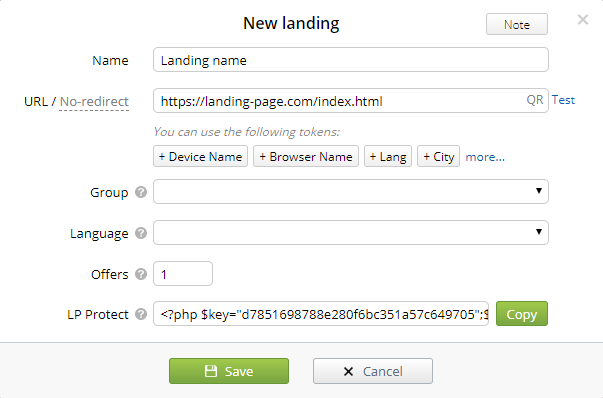
OFFER LINK
Replace every offer link on a landing page to Click URL. This URL registers LP Click in the tracker (a redirect from a landing page to an offer).
Also, Click URL allows you to use your landing page with any offer in the campaign — you just need to change the offer settings.
The Click URL domain should be the same as the campaign URL, and it looks like this: https://domain.com/click.php?lp=1.
domain.com is the domain of your campaign.
You can add &exit=1 parameter to your Click URL. In this case Binom won't show redirects from a landing page to an offer in the LP Clicks and LP CTR statistics. It's useful in backfix-scripts in order to not mess the LP CTR statistics up.
Tokens
In the URL field, you can add tokens to send various parameters of a click to a landing page, such as user's device, OS, browser, country, city, etc. Tokens are usually used to display this information on a landing page.
For example, let's send a device name to a landing page. Click the Device Name token and your link will look like this:
http://domain.com/lander1/index.html?device={device_name}
-
Example of a landing page with a parameter
-
<html>
<head>
<script>
function getURLParameter(name) { return decodeURI( (RegExp(name + '=' + '(.*?)(&|$)').exec(location.search)||[,null])[1] || '' ); } </script> </head> <body> You use this device: <script>document.write(getURLParameter('device_name'))</script> ! <script> alert('Your device: '+getURLParameter('device_name')); </script> </body>
</html>
-
To discard the token, click it once again:
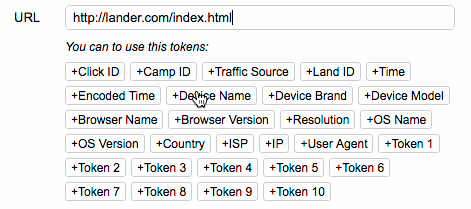
Only the most common used tokens are displayed in the interface.
-
The list of available tokens
-
Token Description {browser_name} Name of a browser {browser_version} Version of a browser {campaign} ID of a campaign {campaign_key} Key of a campaign {campaign_name} Name of a campaign {city} User's city {cnv_currency} Currency of a conversion {cnv_status} Status of a conversion {cnv_status2} The second status of a conversion {clickcost} Cost per click {clickid} ID of a click {continent} User's continent {continent_code} Code of a continent {country} User's country {country_code} Code of a user's country {date} Date of a click {device_name} Name of a device {device_brand} Brand of a device {device_model} Model of a device {device_type} Type of a device {domain} Domain specified in the campaign's settings {real_domain} Domain that was used in the campaign link {event1}, {event2} ... {event10} Event number (1, 2 ... 10) {externalid} External ID {ip} IP address {isp} Internet service provider {is_proxy} If proxy or not {lander} ID of a landing page {lander_num} Number of a landing page {language} User's language {lp_key} Key of a landing page {os_name} OS of a user {os_version} Version of an OS {offer} ID of an offer {offer_link} Offer link {offer_name} Name of an offer {offer_num} Number of an offer {path_name} Name of a path {path_num} Number of a path {payout} Payout {proxy} Name of a proxy {real_domain} Domain {referer} Referer of a click {region} User's region {region_code} Code of a region {resolution} Device screen resolution {rule_name} Name of a rule {status} Status of a conversion {status2} The second status of a conversion {time} Time the click happened {tName:NAME} Name of a traffic source tokens ({tName:zoneid}) {trafficsource} ID of a traffic source {trafficsource_name} Name of a traffic source {t1}, {t2}, {t3} ... {t10} Sources tokens {uclick}, {uclickhash} Service parameters {unixtime} Current server time (unix time) {user_agent} User agent {user_id} Tracker ID of a campaign owner {user_name} Name of a campaign owner {week} Week the click happened {affiliate_network_id} ID of an affiliate network {affiliate_network_name} Name of an affiliate network {campaign_group_id} ID of a campaign group {campaign_group_name} Name of a campaign group {offer_group_id} ID of an offer group {offer_group_name} Name of an offer group {lander_group_id} ID of a landing page group {lander_group_name} Name of a landing page group
-
Import landings
To add several landings at once, go to Landers > Import.
Specify your landings as follows:
Name|URL [|Group|Language|Amount of offers]Parameters in brackets are optional. One landing per line.
lander1|google.com|1|RU|2
lander1|google.com|1|RU
lander1|google.com|1
lander1|google.com
lander1|google.com|||2
lander1|google.com||RU|2
lander1|google.com|1||2
lander1|google.com||RU
To add landings, click Import at the bottom of the window.
Multiple offers
Sometimes you need to send a user from one landing to different offers, i.e. each button sends a user to an offer bound to it.
In this case specify the amount of offers your landing page has:
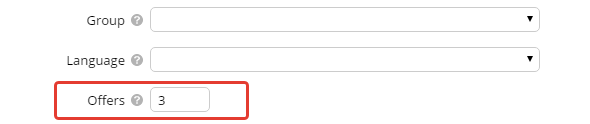
Now let's change links on your landing page. Add the &to_offer=N parameter to your Click URL (N — the number of an offer).
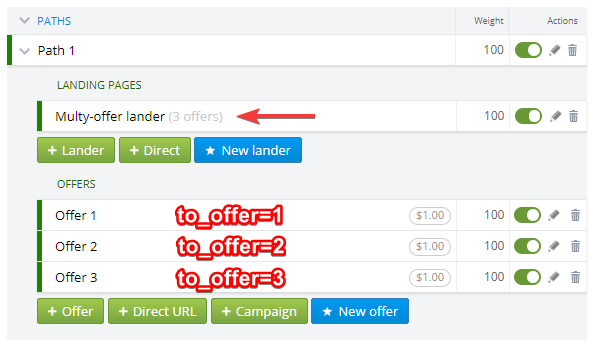
In the end, the link to a specific offer (the second one, for example) will look like this:
http://trackdomain.com/click.php?lp=1&to_offer=2
Without this parameter an offer will be chosen depending on the weights and rotation.
Note that if you disable an offer in the Campaign settings, you'll need to edit the links:
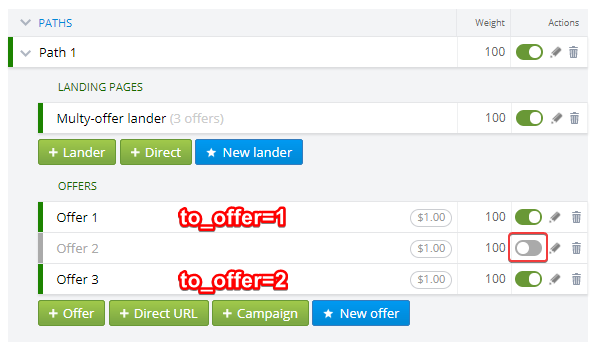
You might also need to send clicks to several particular offers, for example, only to offer #3, #4, and #5.
In this case, the link should look like this:
http://domain.com/click.php?lp=1&to_offer=3|4|5
