Managing campaigns
The Campaigns tab shows all your campaigns. At the top of the page you will see the main and sorting sections to manage your campaigns.
Main Section
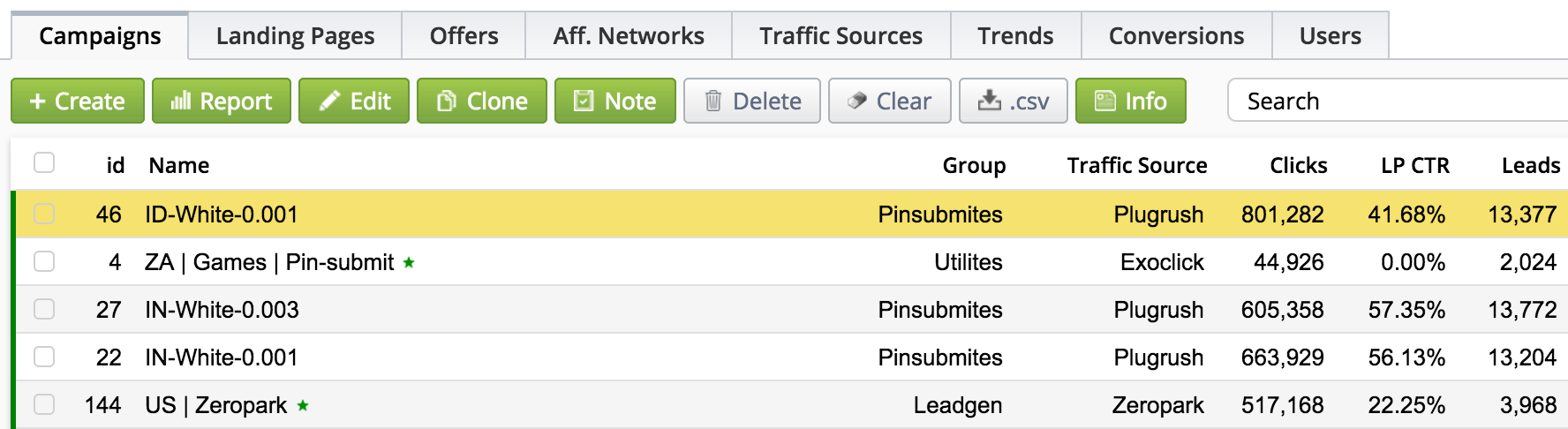
Select a campaign to make the buttons active.
Create
Create a new campaign. (more...)
Report
View the detailed statistics on the selected campaign. You can also double-click the campaign to see the statistics.
Edit
Edit a selected campaign.
Clone
Create a copy of the selected campaign with a name Campaigns_Name (clone 1). An editing page will open.
Note
Create/edit a note to the campaign selected. (more...)
Delete
Delete a campaign. You can restore a deleted campaign, select Deleted in the campaign type dropdown menu, then select a campaign, and click Restore.
Clear
Delete clicks of the campaign selected. It comes in handy when you want to delete test clicks or traffic source moderation clicks.
CSV
Download the current statistics in the .csv format. (more...)
Info / Stats
Switch between the key and side statistics.
In Binom you can check the statistics of, edit, restore/delete a group of campaigns. Select the checkboxes of the campaigns, or select the checkbox in the head of the table to select all the campaigns:
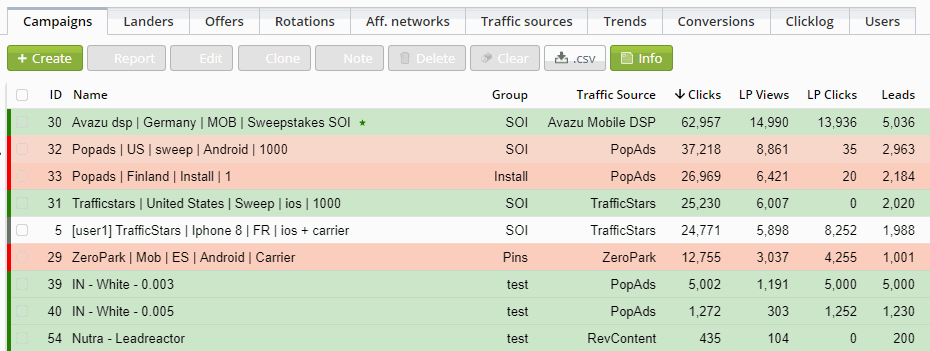
After selecting the campaigns you want click Edit to start editing them.
Sorting section

Binom has a convenient sorting system that makes the work with a large group of campaigns easier. When sorting or selecting a timeframe, the statistics are updated instantly.
Search
Search by the campaign’s name. Also, you can use regular expressions to search by masks:

...or search by colors (#red #orange #yellow #green #cyan #blue #darkblue #violet #pink #brown #grey):
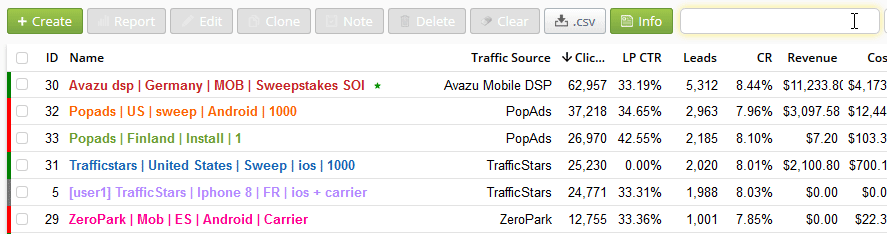
Users
Available only if you have additional users. This menu allows you to see the campaigns assigned to a ceratin user.
Campaign type
Available choices:
Active — displays all active campaigns
With traffic — displays the campaigns with traffic during a specified timeframe
All — displays all campaigns, including deleted
Deleted — displays deleted campaigns
GROUPS
Each campaign has to be assigned with a group. It's convenient to group by countries, verticals, type of traffic, etc.
TRAFFIC SOURCES
Displays the campaigns by the selected traffic source. You can change the traffic source on the campaign editing page.
Timeframe
You can display the statistics over a certain time period. Binom will show the sorted statistics instantly, except the Custom Date and Custom Time options, as you need to select the desired time or date and click Refresh.
Refresh
Updates the statistics. The bigger your traffic is, the faster the statistics are updated. The longest delay (about 10 seconds) you can see if you run a couple of clicks.
Stats table
The main page of a Campaigns tab. To sort the statistics by a particular metric just click a name of a column you want. Click again to sort by ascending/descending order. The last line in the table is the summary statistics for all the campaigns.
ID
The number of a campaign.
Name
The name of a campaign.
Group
The group of a campaign.
Traffic Source
The name of a traffic source.
Clicks
The number of clicks over a specified time period.
LP CTR
Transfers from landings to offers (landing page click-through rate). The Direct traffic (without landings) isn’t taken into account. Scripts transitions are also not counted.
LP CTR = LP Clicks / Clicks * 100%
Leads
The number of conversions over a specified time period.
CR
Conversion rate.
CR = Leads / Clicks * 100%
EPC
Earnings per click.
EPC = Revenue / Clicks
CPC
Cost per click.
CPC = Cost / Clicks
Revenue
The total revenue for a campaign.
Cost
The total expense for a campaign.
Profit
Campaign profit or loss.
Profit = Revenue - Cost
ROI
Return of investment.
ROI = Profit / Cost * 100%
Info table
Click Info in the main section to open the additional statistics. Click Stat to go back to the main statistics page.
Start Date
The date a campaign was created.
Link
Tracking URL of a campaign.
Current CPC
Cost per click.
CLH
Clicks per last hour.
LLH
Leads per last hour
PLH
Profit per last hour
Last lead
The time the last lead happened.
Clicks
The amount of clicks over a specified time period.
Video
