Rules
Aside from clicks distribution to the main paths, landing pages, and offers, our tracker can distribute traffic according to the rules. To add a new rule to a campaign click + Rule on the campaign editing page.
How it works
The rules consist of criteria — certain conditions like country, city, OS, etc. we will describe them further. Click + Criteria to add a new criterion.
Every rule has a priority — the higher the rule, the more priority it has.
You can change the priority of the rules by clicking arrows in the Weight column.

— There's an AND operator in between the criteria, which means all the criteria have to be satisfied.
— There's an OR operator inside each criterion, which means at least one condition has to be satisfied.
— There's an OR operator in between campaign rules as well.
Types of criteria
Binom allows to distribute the incoming traffic according to the following parameters.
-
Available types
-
Type Description Brand & Model Brand and model of a user's device Browser & version User's browser and its version Continent Continent OS & version User’s ОS and its version Day of week Day of week Country Country Language Browser language Device type Device type: Desktop, Smartphone, Unknown Device resolution User's device resolution City City State / Province State / Province Region Region ISP Internet service provider Connection type User's connection type IP IP-address IP version IP version (IPv4 or IPv6) User agent User agent Query value Value in GET parameters of the URL Part of day Part of day Referrer Referrer Unique User’s uniqueness in the current campaign or all campaigns Crawler Search bot URL Value in the URL Bot Bot checker with MagicChecker Headers HTTP headers Tokens Traffic source tokens Reverse DNS PTR records Conversion Checks the conversion on the previous click Conversion status one/two Checks the specific status on previous click
-
Let's get into a couple of examples and see how it works.
Brand & Model, Browser & version, OS & version
Once you select this parameter, you'll see this interface:

Enter the name in the new field. Select a device from the dropdown list...
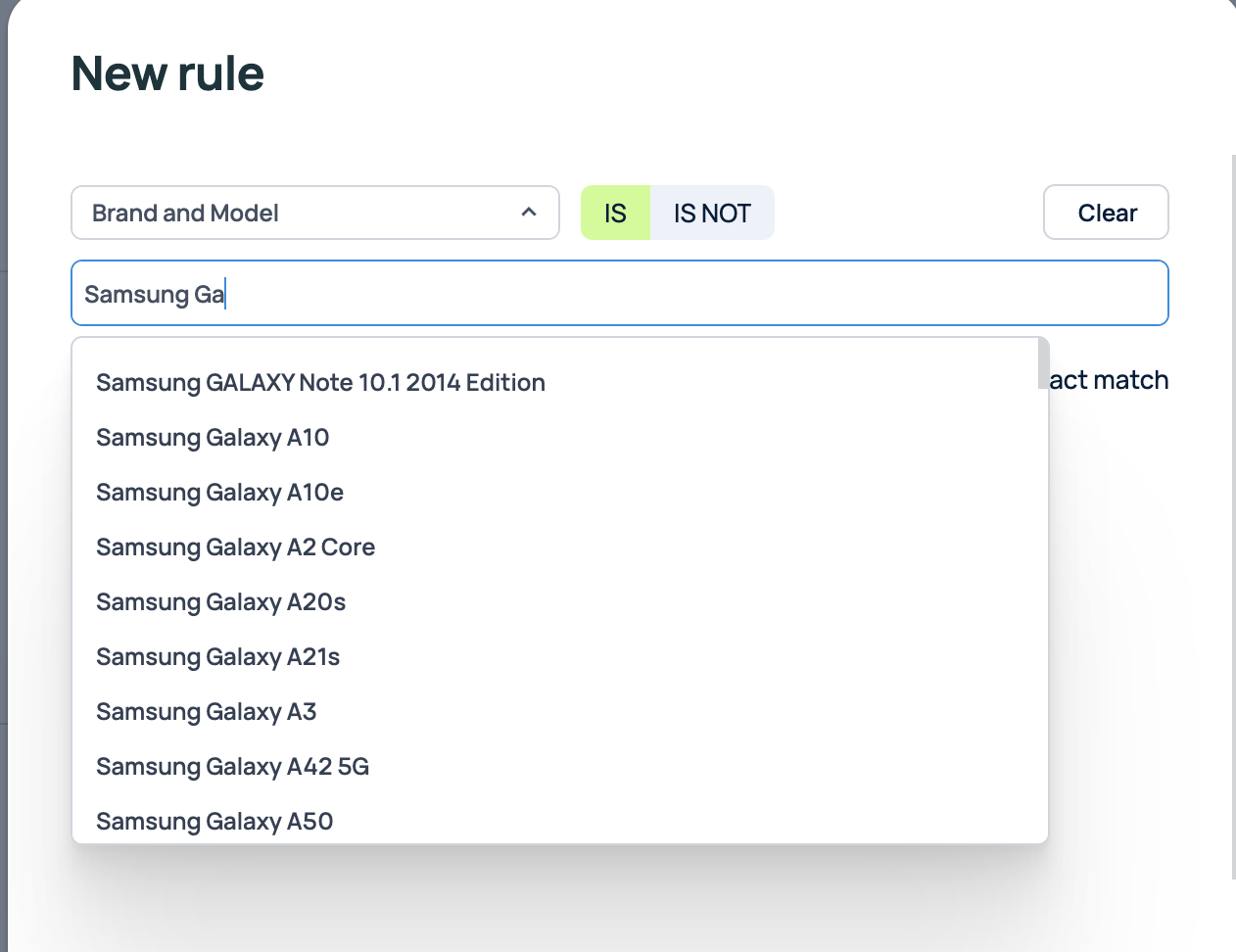
...and it will appear in the field:
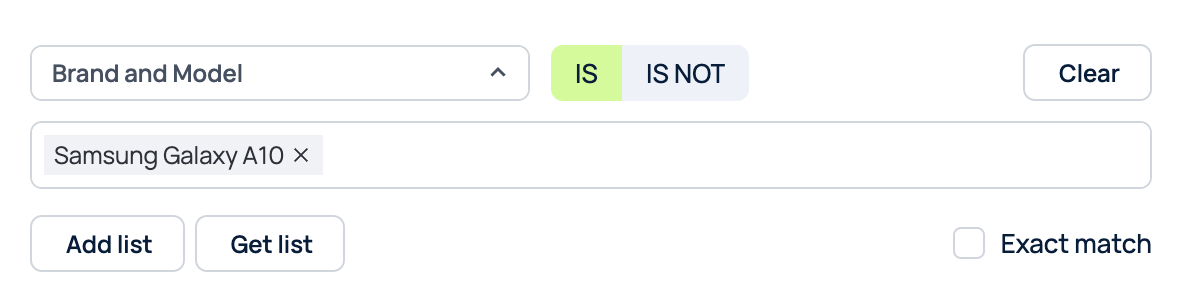
You can just select Samsung. In this case, all users with a Samsung device will be distributed according to this rule.
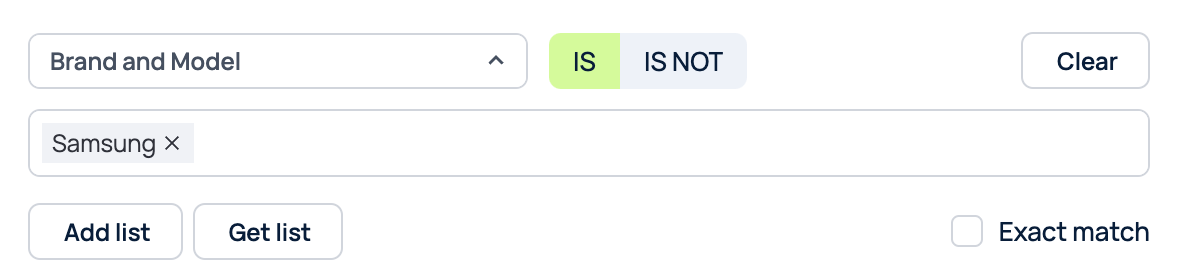
You can add several conditions to a criterion, just type a new condition next to the added one.
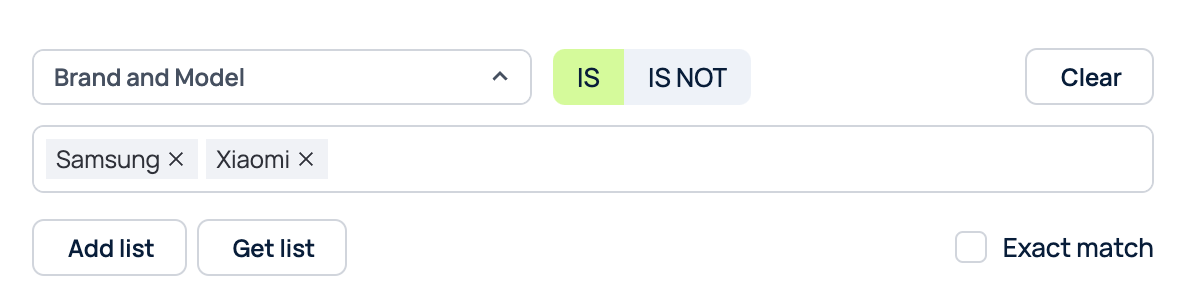
You can add the browsers and OSs criteria the same way. For example:
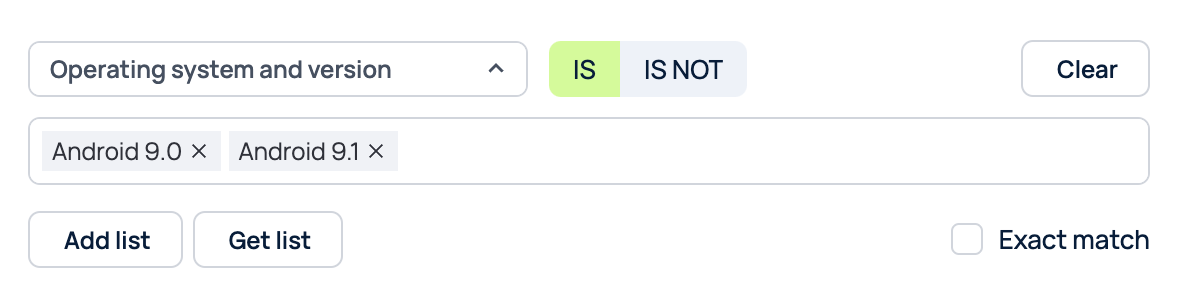
Click Save.
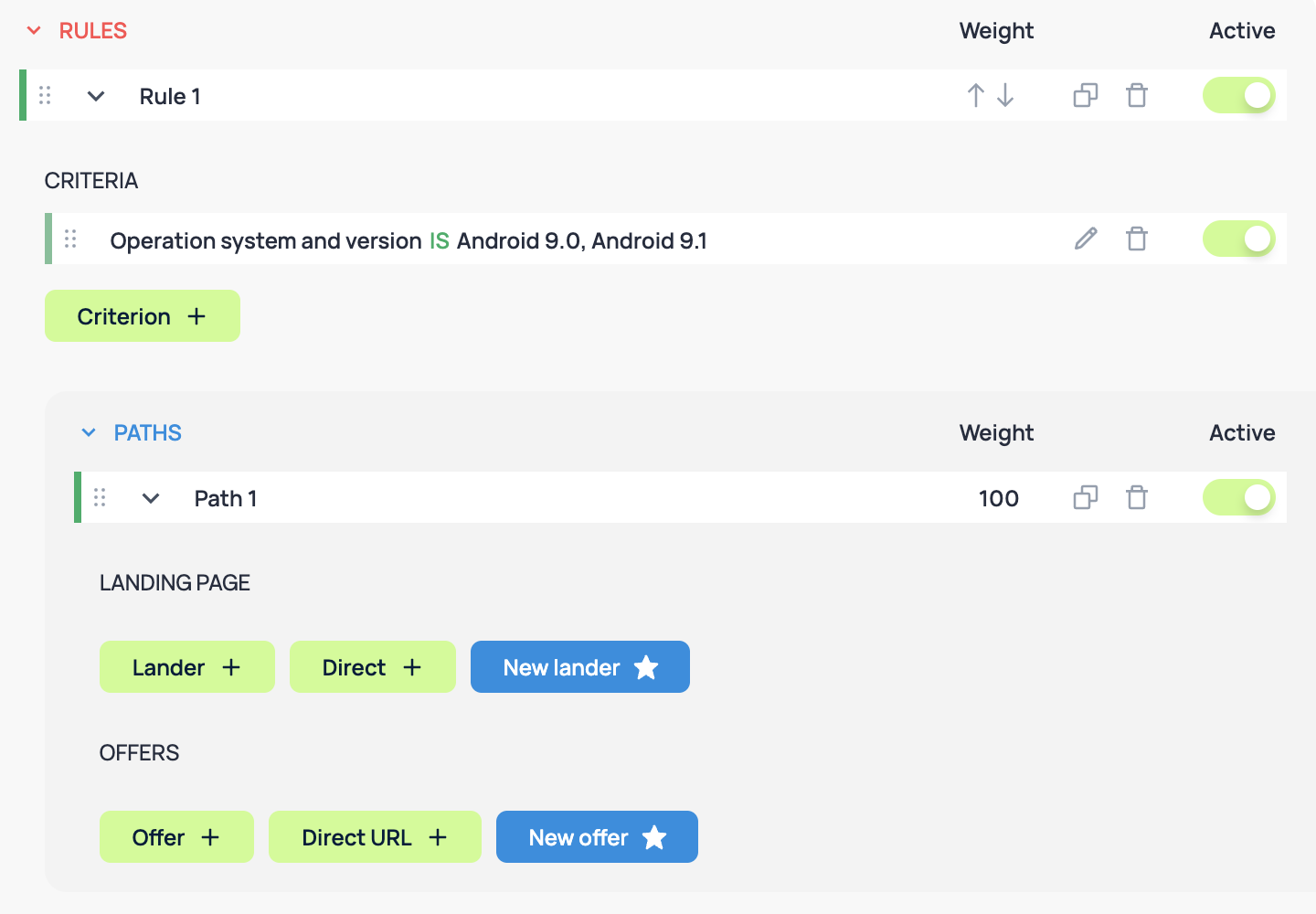
Now you need to select a Landing page / Direct, and an Offer / URL / Campaign to redirect traffic under this rule.
You can add criteria to this rule by clicking + Criteria.
User agent, Referrer, Tokens
Once you select one of these options, specify a list of values in the text field. Specify each value in a new line. When redirecting by referrer, you can select Include empty and unknown value to include empty/unknown referrers in the list.
IP
Binom accepts IP rules, as well as IP ranges of 1.2.3.4-5.6.7.8 and 1.2.3.4/x (CIDR) formats. Just add a list of values (specify each value in a new line) in the text field and click Save.
Part of day
Redirect traffic to the rule for the selected timeframe.
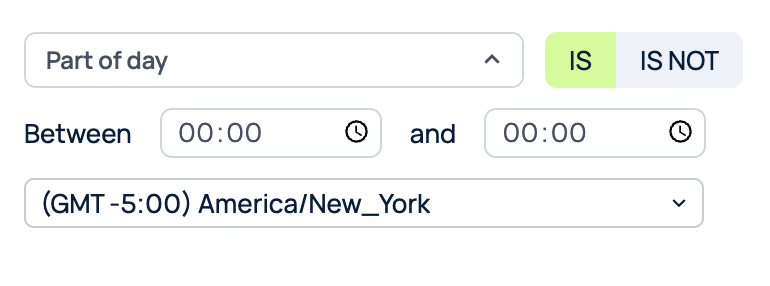
Query value
This criterion searches for values in GET-variables. For example, if we specify value, then the rule will work for:
https://google.com/?ncrnd=123&uid=value
https://google.com/?ncrnd=value&uid=123
And will not work for:
https://google.com?ncrnd=123&value=123
URL
This criterion searches for a value in the whole link. For example, we can specify 123&cost, then the rule will work for:
https://google.com/?ncrnd=123&cost=0.00019
Reverse DNS
Checking for the rDNS record and its value.
Conversion
Checking the conversion on the previous click of the user. Every clickid is stored in the cookie. A check is made for the value stored in the cookie of the non-unique click, if there is a click in the tracker with that value and it has a conversion - the condition is met.
Conversion status one/two
Checking the conversion on the previous click of the user. Every clickid is stored in the cookie. A check is made for the value stored in the cookie of the non-unique click, if there is a click in the tracker with that value and it has specific value of the status - the condition is met.
Add a list of values
To add a list of values, click Add list. Specify each value in a new line and click Append.
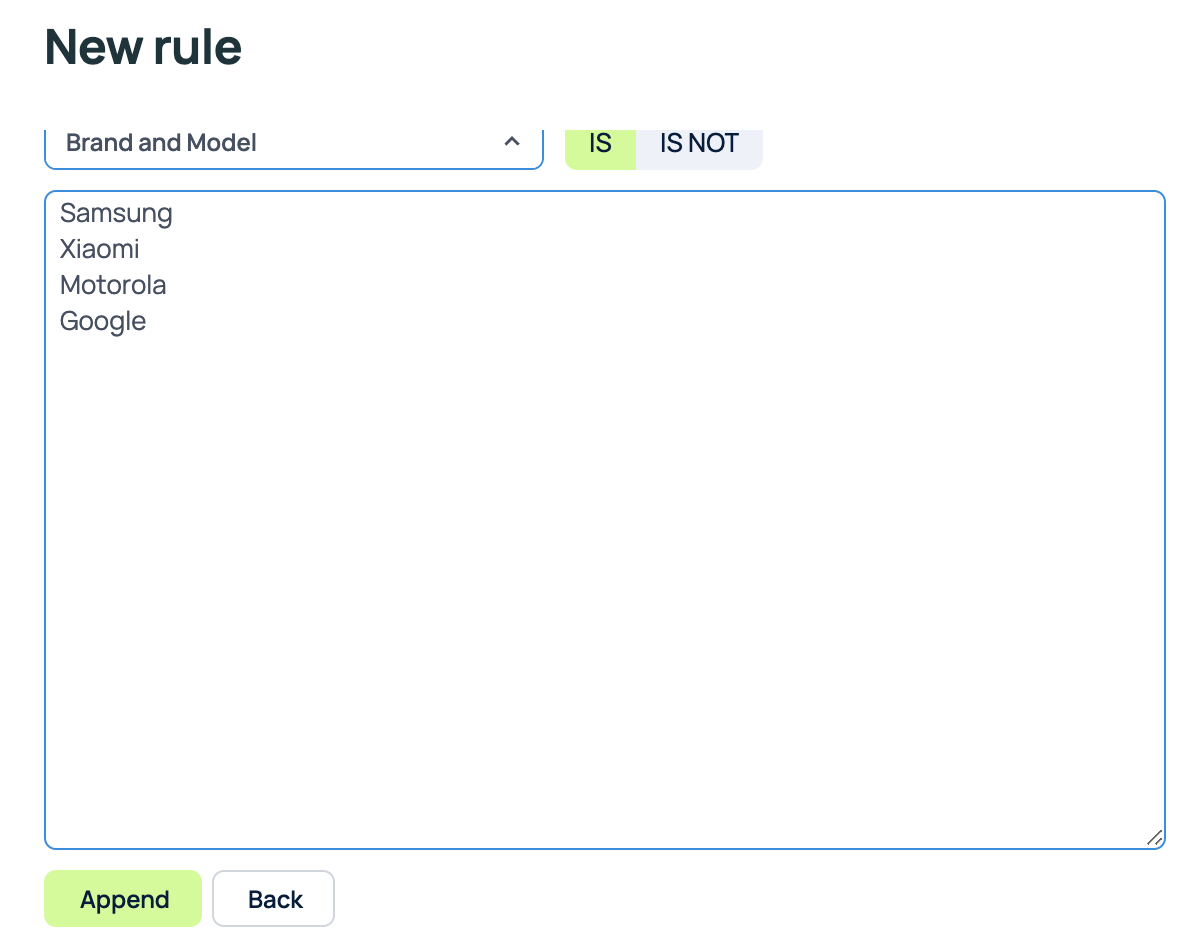
All the values will be added to the main field:
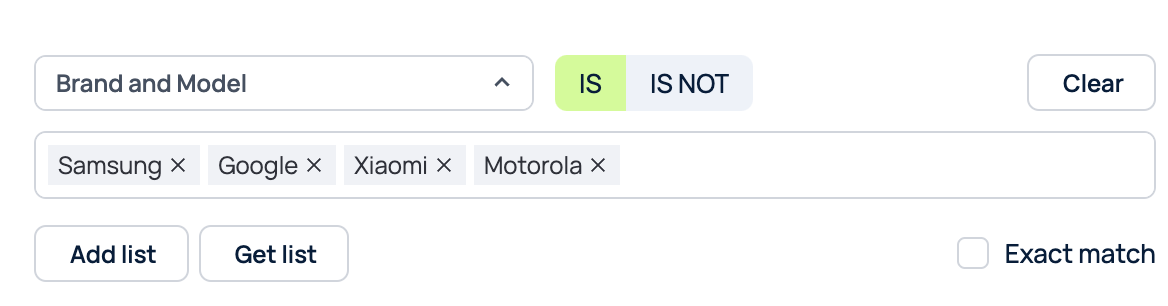
To copy the list of values, click Get list > Copy.
Exact match
Binom matches values to parameters in every rule. For example, if you redirect by OS and select iOS 16, Binom will send all the iOS 16.* devices to this rule (for example iOS 16.3.1). But if you want to specify an exact value (for example iOS 16.2), select Exact match below the text field.
Paths
You can create several paths in rules. There's an OR operator between the paths. The priority of the paths is defined by their weight. (more...)
Click + Path, to create a new path.
Copy rules
Any rule in a campaign can be copied and pasted into any other campaign. Click the copy icon in the Actions column:

Clear Buffer deletes a copied rule from the clipboard. Use the arrows in the Weight column to prioritize the rules. If you need to copy more than one rule, or even all of them — use the rotation system.
