Creating a new campaign
To create a campaign, click Create on the Campaigns tab.

Main settings
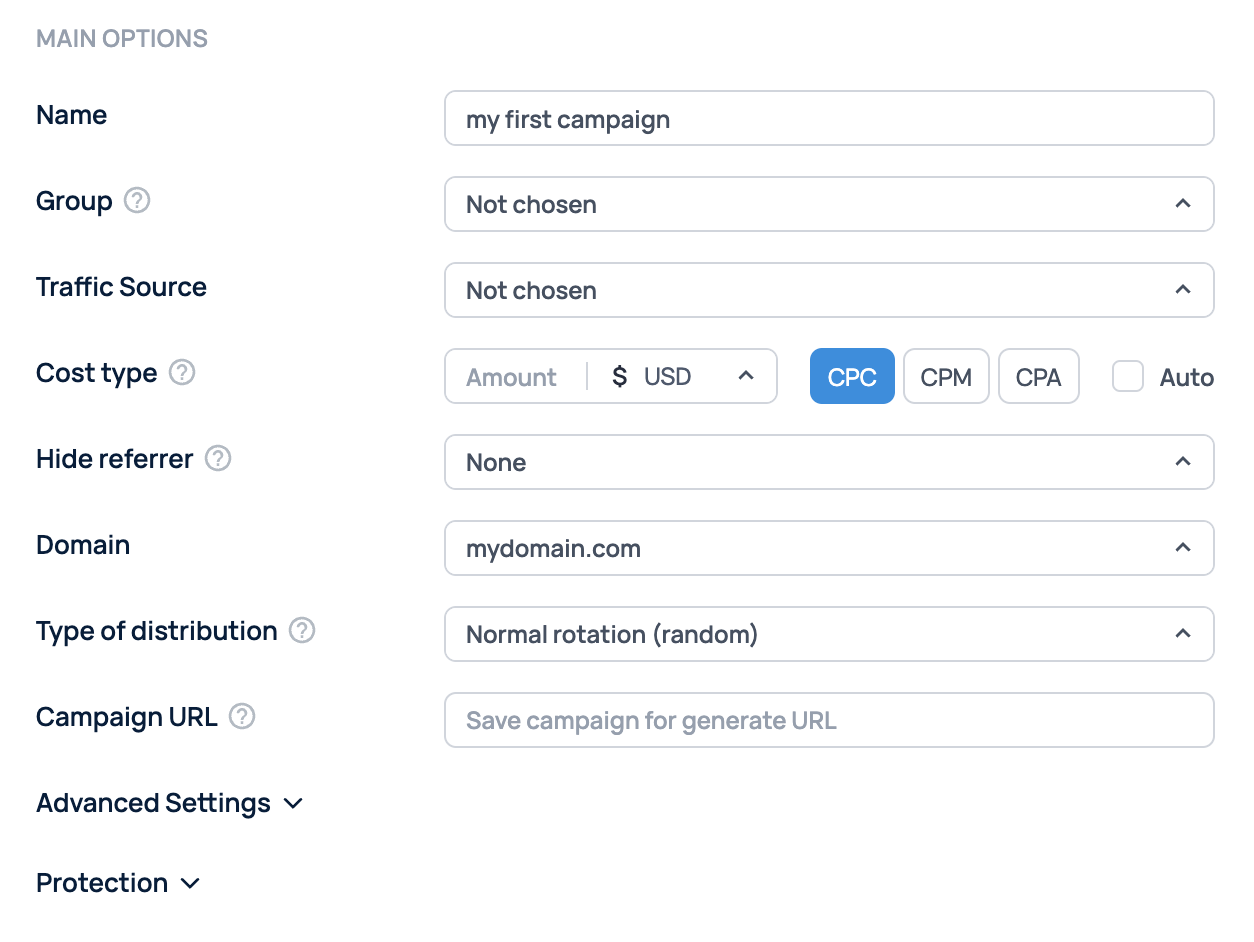
Name
Enter a name for your campaign.
Group
Assign your campaign to a group. Campaigns can be grouped by country, language, or traffic type. To create a new group, enter a name for the new group in the Add new field. After saving, a new group will be created that includes your campaign.
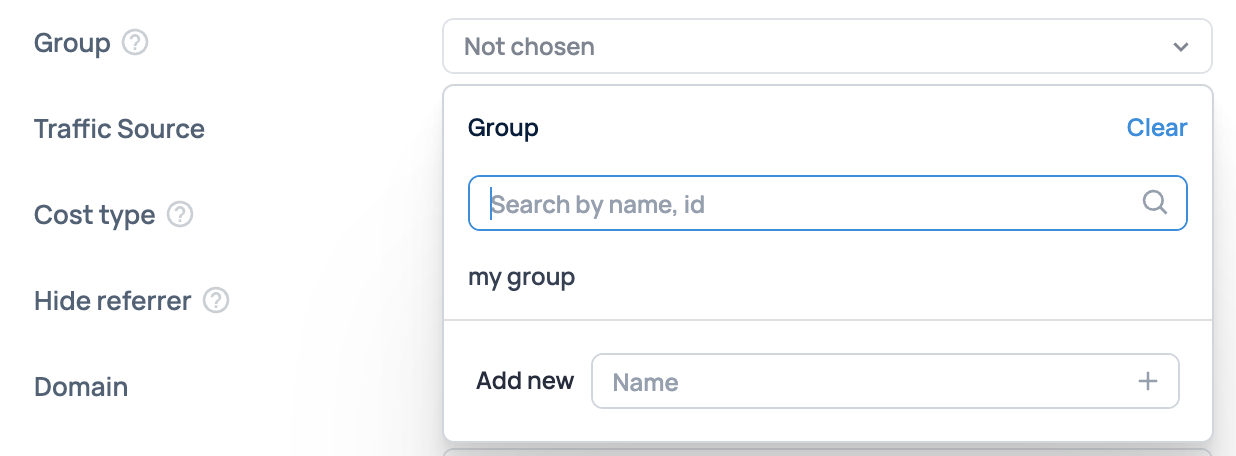
Traffic source
Select the traffic source you will be using for your campaign. You must first add and configure the traffic source in the Traffic Sources section. (more:)
CPC / CPM / CPA
In this field, specify the payment type and cost per click (CPC) for your campaign.
CPC — cost per click
CPM — cost per 1,000 impressions. If this option is set the tracker will divide the incoming cost value by 1000.
CPA — cost per conversion (the cost is assigned after the conversion is triggered by the postback from the traffic source settings)
If the network automatically transmits the cost, check the Auto checkbox. (more:).
With CPA and Auto selected, the conversion payout will be multiplied by the Payout % value in the campaign settings (revshare model). The postback from the traffic source settings must also be triggered for this to happen (which can be affected by theи Postback % and S2S postback mode) settings.
You can also select the currency of your costs, and the tracker will automatically convert it to dollars at European Central Bank exchange rate.
Hide referrer
Use this to hide your landing page from the affiliate network. When the Smart Meta Refresh setting is enabled, the tracker will replace the referrer with an empty value after the user navigates from another page.
Domain
Select the domain on which the Campaign URL will be generated.
Type of distribution
Select the traffic distribution mode:
Normal Rotation — completely random routing based on the weights of the path/landing/offer
Smart Rotation — smart distribution of clicks based on the uniqueness and conversion of the user on the path/landing/offer
Fix On — assigning a user to a specific path/landing/offer
Top to bottom - rotation of paths/landings/offers from top to bottom in the list
Campaign URL
The URL to which you will send traffic. It is generated after saving the campaign and contains all the tokens configured for the traffic source.

You also can use the campaign link without the "click" and "key" params.
It should look like this: https://tracker.com/your-campaign-key?token=value
Advanced settings
To open the advanced settings, click Advanced settings.
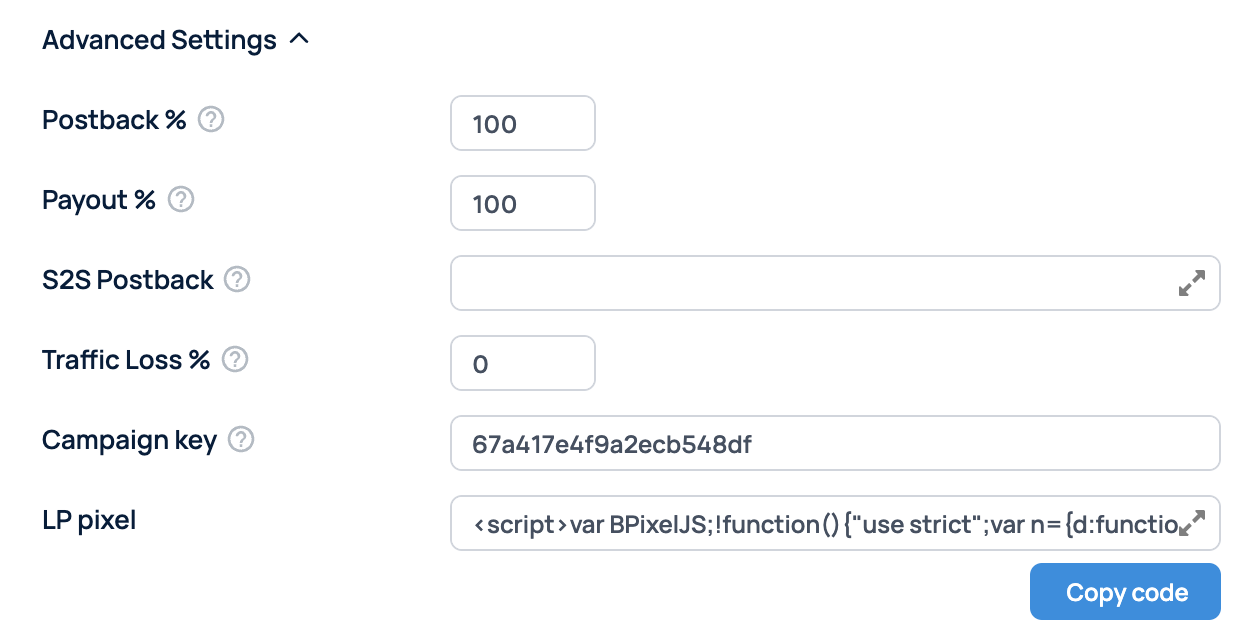
Postback %
You can specify the percentage of postback that the traffic source will receive (from 0 to 100%). For example, if you specify 50%, then for 1,000 conversions, the traffic source will receive postback for about 500 of them.
This value overrides Postback % value specified for the traffic source.
Payout %
You can specify the percentage of CPA conversions that the traffic source will receive (from 0 to 100%). For example, if you specify 50% and you will receive $10 for one conversion, the payment to the traffic source will be $5.
S2S Postback
Standalone postback for sending conversions to the source or to any additional services. To use it, paste the postback link in the corresponding field in the advanced campaign settings. The postback from the traffic source (if it is configured) is used by default.
Traffic loss %
The percentage of traffic loss for this campaign from the source. When working with each source, some of the traffic is lost on the way to the tracker. This can vary significantly by country. You can configure the traffic loss percentage for each campaign, or use the default percentage from the source settings.
The formula for calculating traffic loss is:
new CPC = CPC / ( 1 - ( losses / 100 ) )
Campaign key
Allows you to change or specify your campaign key.
LP Pixel
Code for the landing page that allows you to send traffic directly to the landing page, bypassing the tracker. (more )
Bot protection
Magicchecker
When this setting is enabled, the tracker checks each click to see if it is a bot using the Magicchecker service. (more )
Traffic distribution
Now you need to select the traffic path. Click Lander and select the landing page in the window that opens. If you want to work with a direct link to the offer, click Direct.
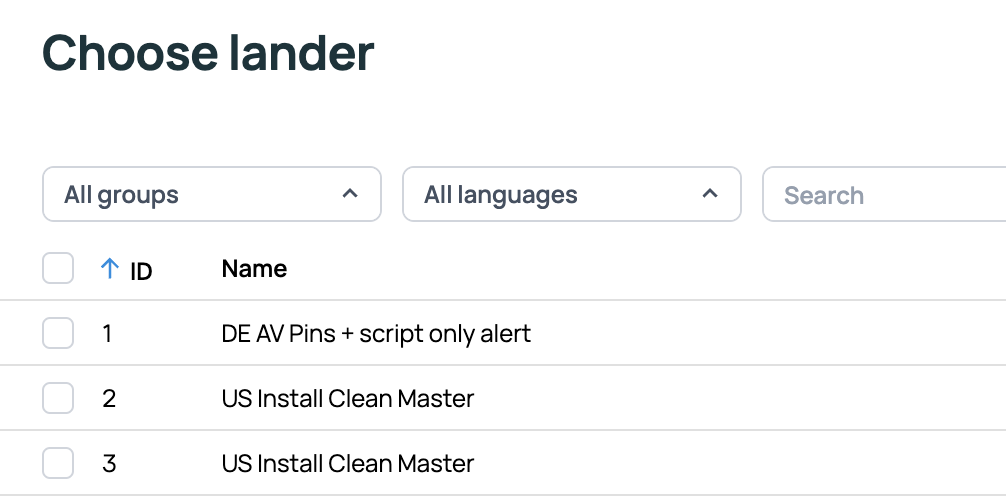
The offer is set up in the same way: click Offer and select it in the window. If you need to send traffic to a URL, click Direct URL.
You can also add a new landing page or offer on the campaign creation page (New Lander and New Offer buttons). Click Add Path to add another path to the campaign.
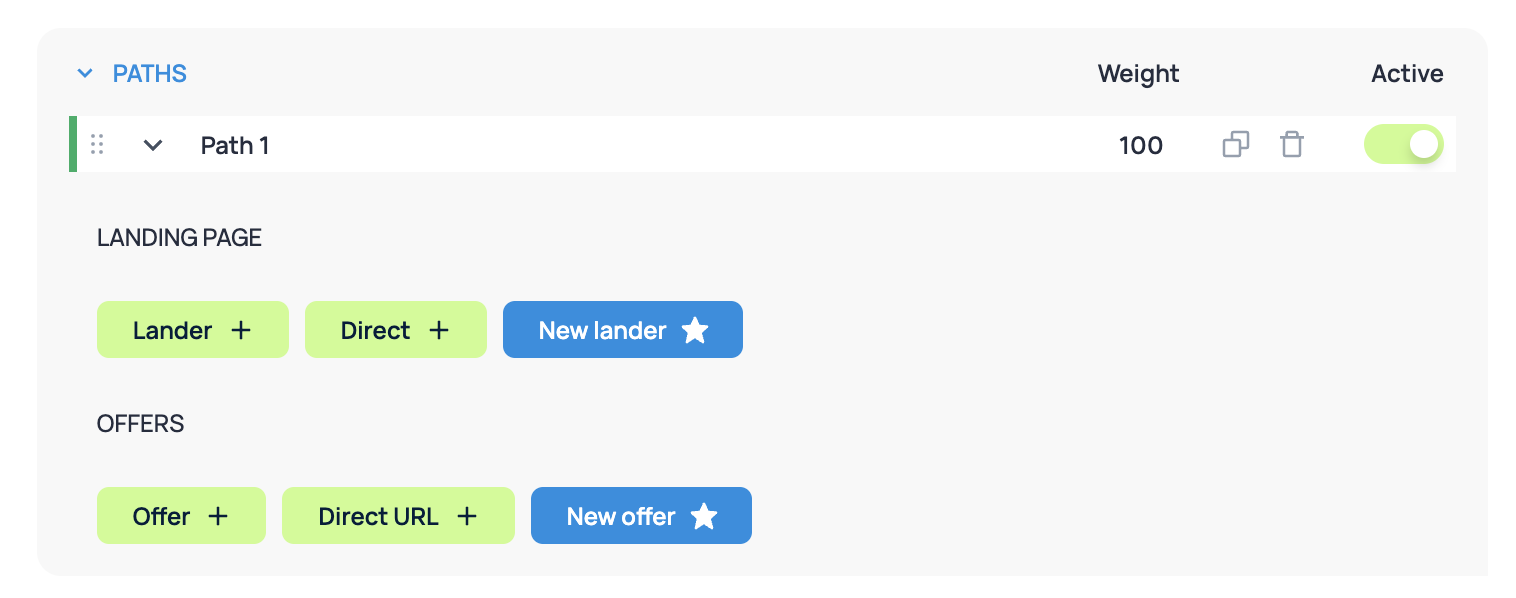
To finish, click Save in the header of the page to save the campaign.
