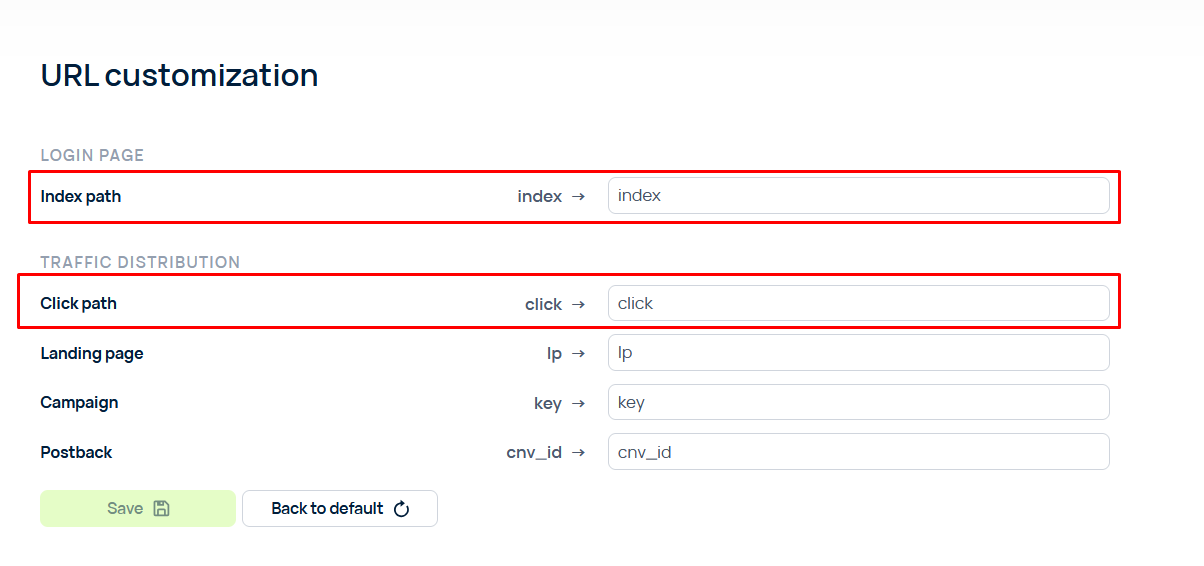Tracker settings
- Tracking links
- User
- Appearance
- Stats
- Columns
- Public API
- Click API
- Auto clearing
- LP Protect
- Integration
- Postback processing
- Import\Export
- URL Customization
- Beta
- Feedback
Click on the Settings button to go to the tracker settings.
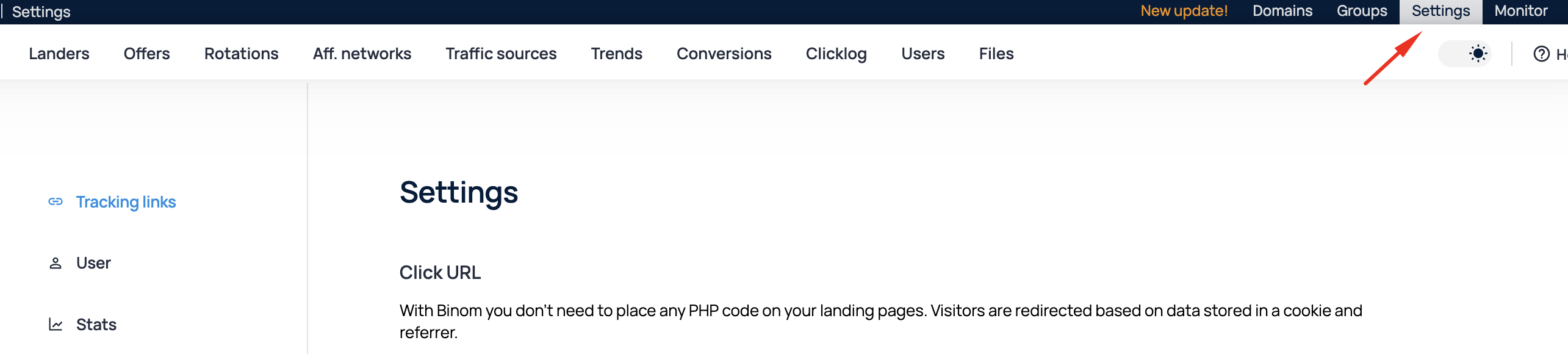
Tracking links
This section contains the tracker's tracking links and scripts that can be used to track traffic.
Click URL
A link for tracking transitions from the landing page to the offer. (more information)
Postback URL
A template for the tracker's postback link to be specified in affiliate networks.(more information)
Conversion pixel
A script for tracking conversions on the landing page. (more information)
User
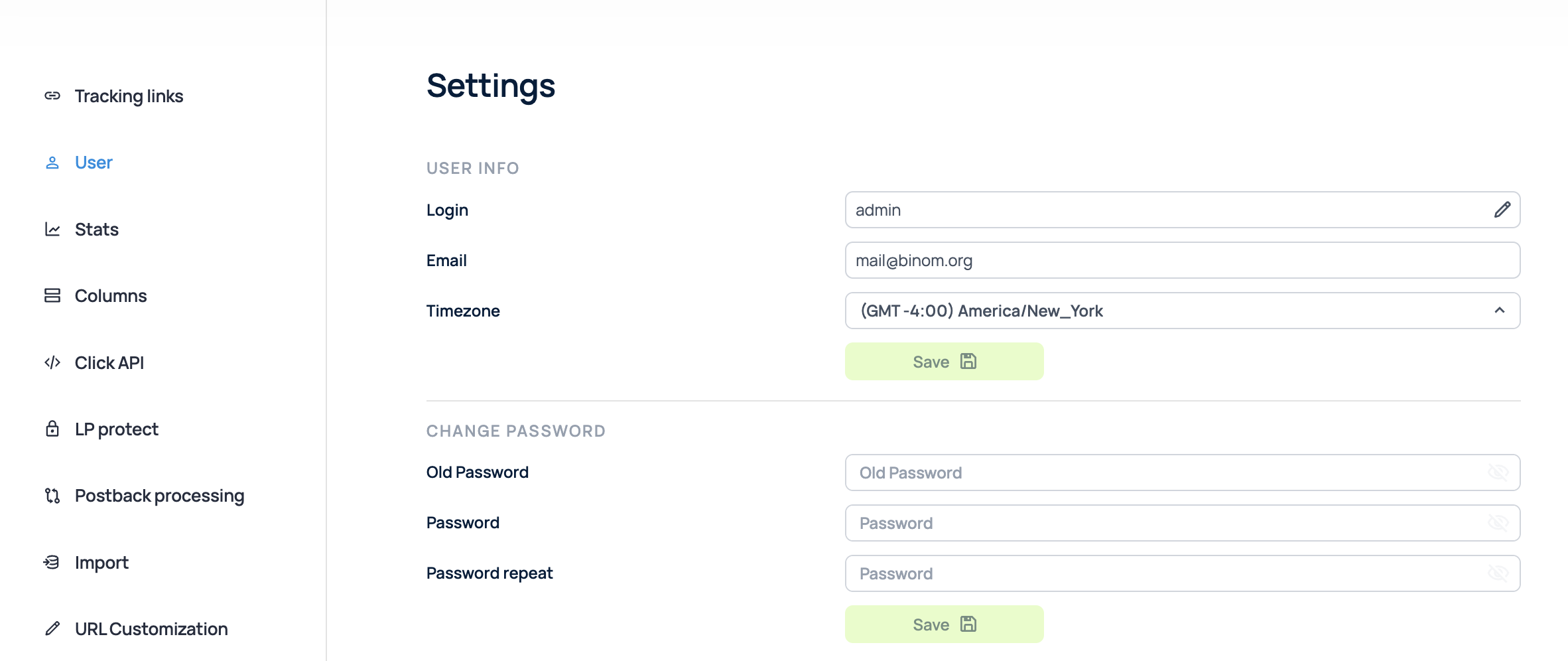
User info
Here you can set the login and email of the current user. The tracker superadmin can also set the timezone for the tracker.
Note: Unlike Binom version v1, in Binom version v2, when the timezone is changed, the time of old clicks and conversions is also changed to match the new timezone.
Change password
Set the password for the current user. The minimum password length is 6 characters.
Update click key
Here you can set a secret key for updating click tokens and events, which is used in the upd_key parameter of the link in the format tracker.com/click?upd_clickid=1234&upd_key=yourkey&event1=999. Available only to the super administrator.
API key
In this section, you can copy or generate a new API key for the current user.
Session lifetime
The period in seconds for which the current user's session is stored, after which you need to enter your password again. By default, 7 days.
Appearance
Font
You can select a font type for the text in the tracker.
Font Size
Used to adjust the font size.
Theme
Customize the theme of the tracker.
Table Colorization
Choose how the tables will be colorized in reports and statistics.
Stats
With traffic min.clicks filter
Specify the value of the minimum number of clicks for the With traffic filter.
This setting may be needed, for example, if you do not want to see in the report on campaigns with active traffic those campaigns in which only a few test clicks were made.
Use Client hints
This setting allows you to enable/disable the use of Browser Client hints for device identification.
By default, the tracker identifies the device by User-agent, however Chrome and other browsers in recent versions are gradually phasing out the transmission of device information in this way.
If this setting is enabled, the tracker makes an additional request to the browser to get accurate device information using the browser's client hints function. This may in some cases reduce the redirect speed for clicks, so if your campaigns do not require accurate user device identification, you can disable this setting to improve performance.
Note: Device identification by Client hints is not available when using LP Pixel and Click API.
Assign offer at first click
By default, the Binom v2 tracker records offer data for a click only after a redirect from the landing page to the offer. However, if you want to use a mode similar to Binom v1, when offer data is recorded for a click immediately after it is received, you can use this setting.
Columns
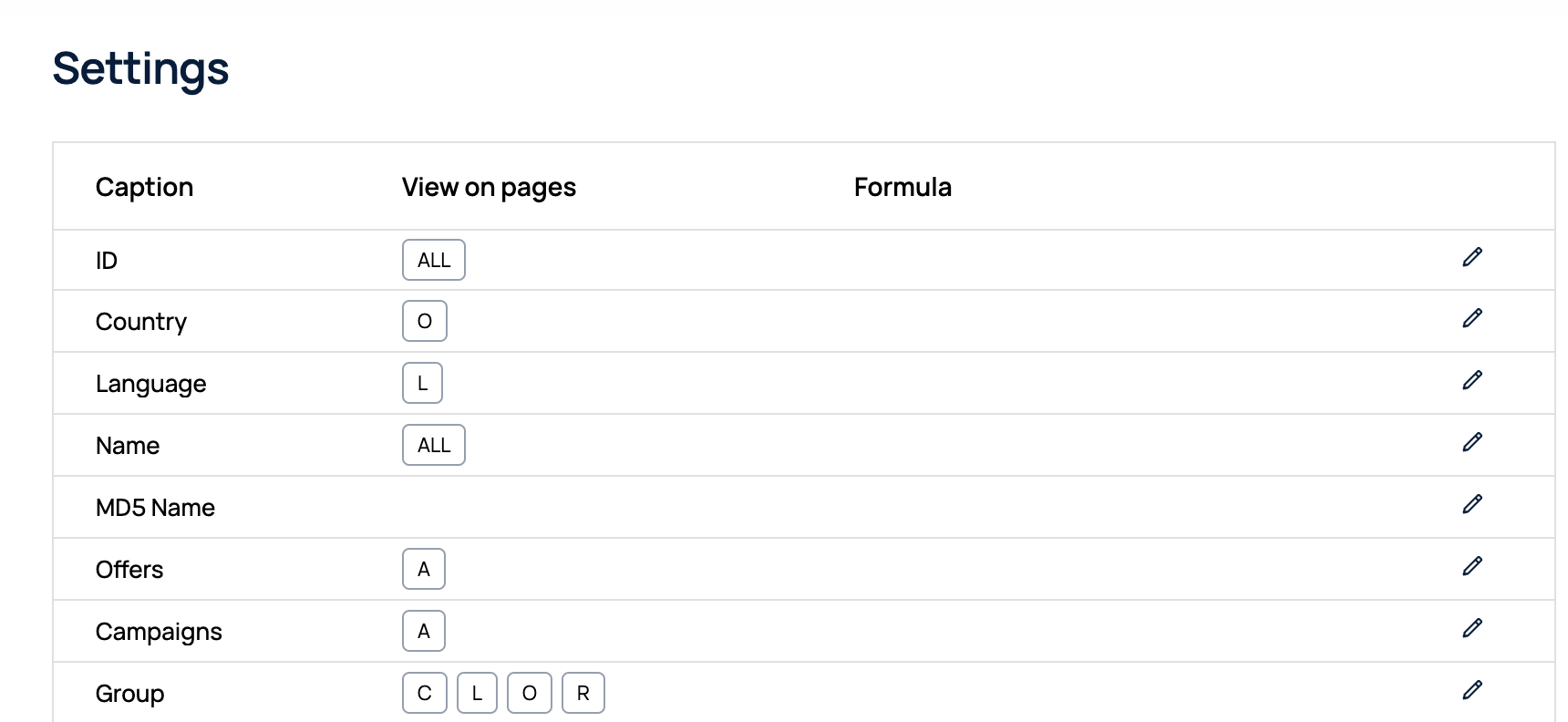
In this section, you can edit the columns of tables and reports: reorder, hide, rename, and add your own.
Caption: Column name.
View on pages: Tabs on which the column will be displayed.
Formula: Column formula (if any).

To edit a column, click on the edit icon in the right part of the table.
In the edit menu, you can change the column name, the number of decimal places, set the format for the displayed information, and specify on which tabs to display the column.
To create your own column, click Add custom column at the bottom of the page. In addition to the described features, in the Formula field you can specify your own calculation formula.
To reset all columns to their default values, click the Reset button.
Public API
Info about how you can use the API of the V2 tracker. (more information)
Click API
This menu contains Click API script. (more information)
Auto clearings
Automated way to clear the old stats in the tracker. (more information)
LP Protect
Protection for your landing pages. (more information)
Integration
Section where you can manage your integrations.
Postback processing
Advanced rules for processing postback. (more information)
Import/Export
Import campaign settings from Binom v1. (more information)
Or export your settings to another v2 tracker.
URL Customization
In this section, you can change the tracker's login page address or change the names of the service parameters in traffic processing links. Customization can be useful in cases where you want to minimize the visibility of the tracker's use to third-party observers.
Please mind, that only the current value of Index path and Click path will be used. In all other cases, both the original and customized versions will be valid.
Beta
Section to access Beta features.
Feedback
You can send us your feedback directly from the tracker.